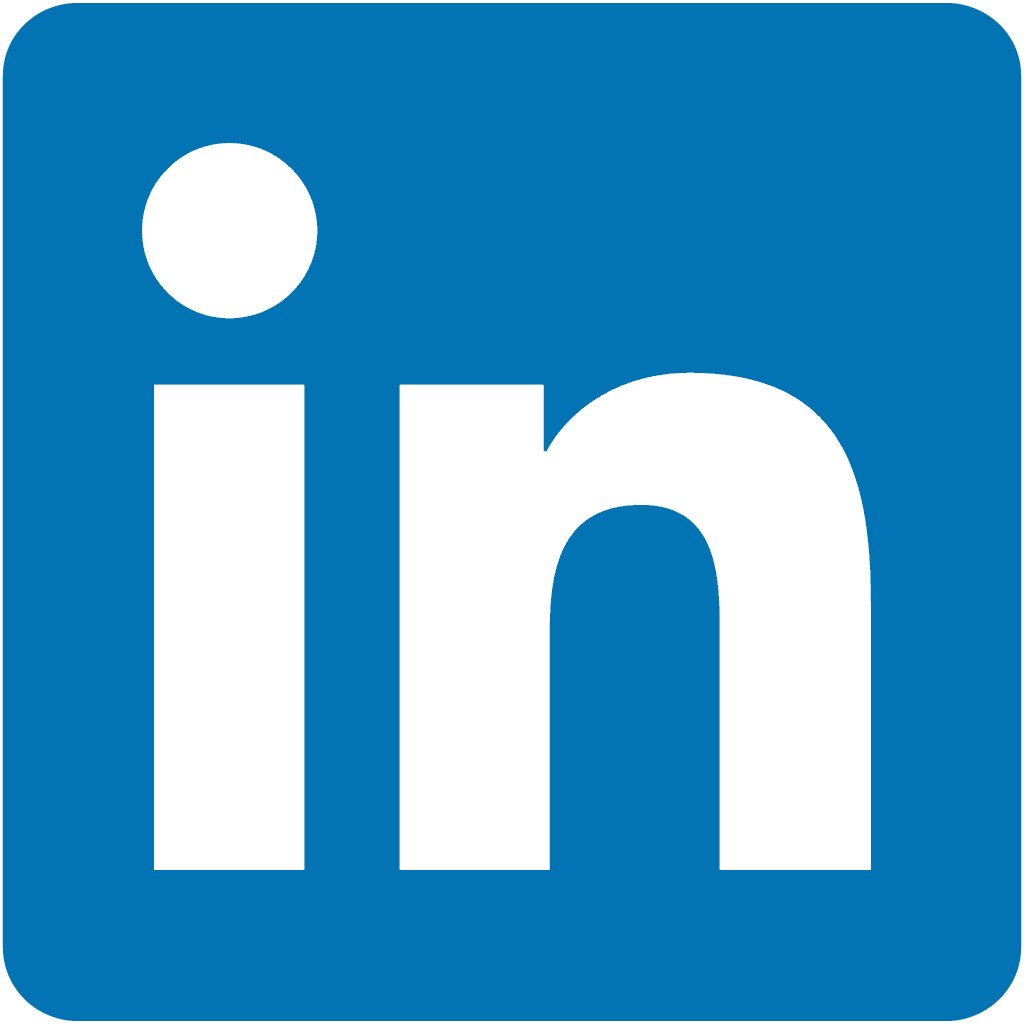.
GitLab

A complete DevOps platform in a single application
🚀 About
GitLab provides a complete CI/CD toolchain in a single application. One interface. One conversation. One permission model. Thousands of features. GitLab simplifies DevOps by providing everything you need to build, test, deploy, and monitor your applications in one place.
⏱️ Setup Information
- Duration: 15-30 minutes
- Requirements: Your Docker daemon should have at least 12GB RAM
- GitLab: 6GB
- Minikube: 2GB
- Operating System: 2GB
- Process: We'll bring up the Docker daemon and Minikube, then deploy GitLab on top of Minikube using Helm
📋 Provision
vagrant up --provision-with basetools,docker,docsify,minikube,gitlabdocker compose exec hashiqube /bin/bash
bash hashiqube/basetools.sh
bash docker/docker.sh
bash docsify/docsify.sh
bash minikube/minikube.sh
bash gitlab/gitlab.sh🖥️ Installation Process
During the installation, you can monitor progress via the Kubernetes Dashboard once Minikube is installed. Initially, you'll see some red indicators as GitLab pods and services start up, which will gradually turn green as the deployment completes.
- Kubernetes Dashboard: http://localhost:10888/
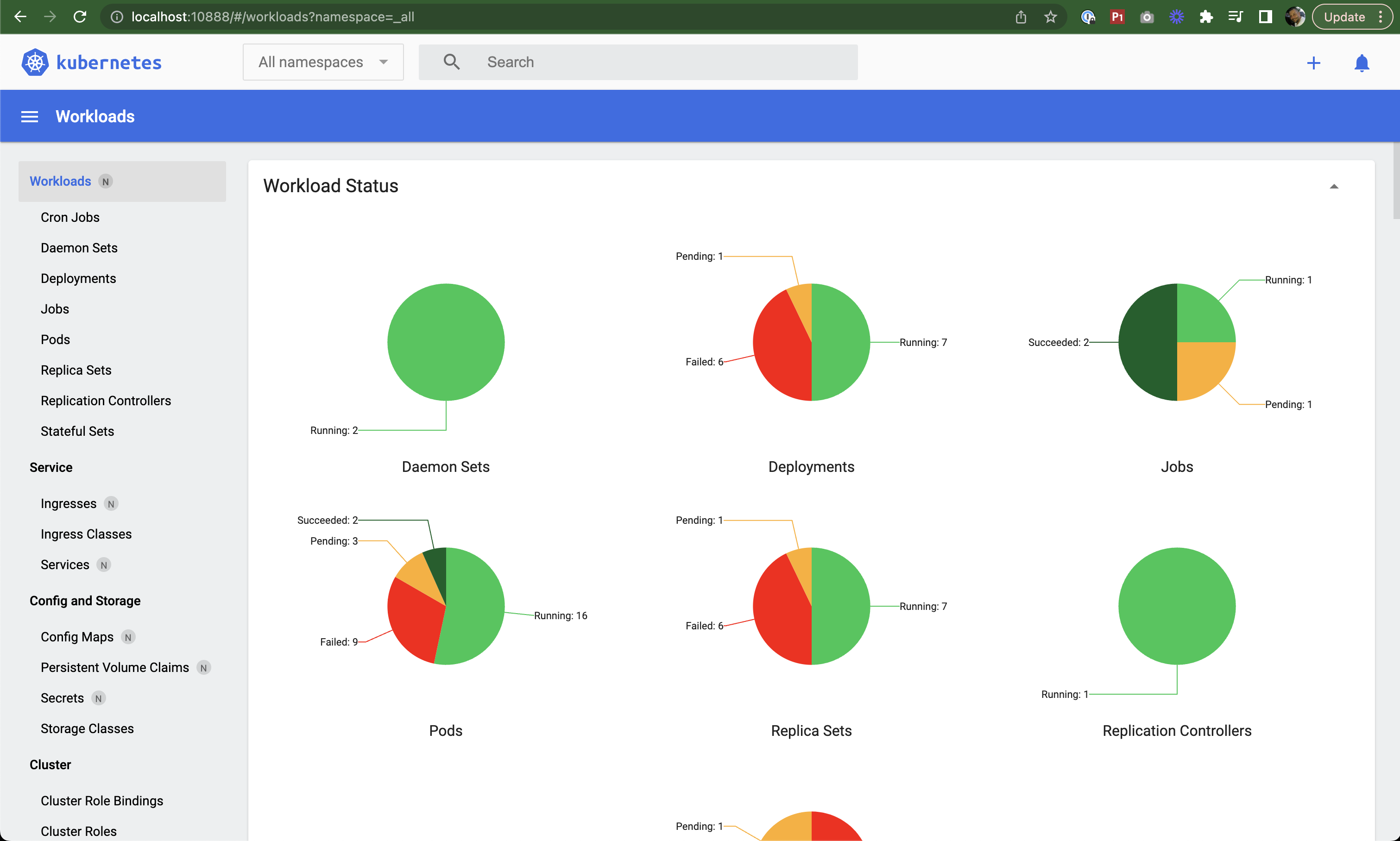
Minikube Dashboard showing GitLab deployment progress
The GitLab provisioning process will look like this:
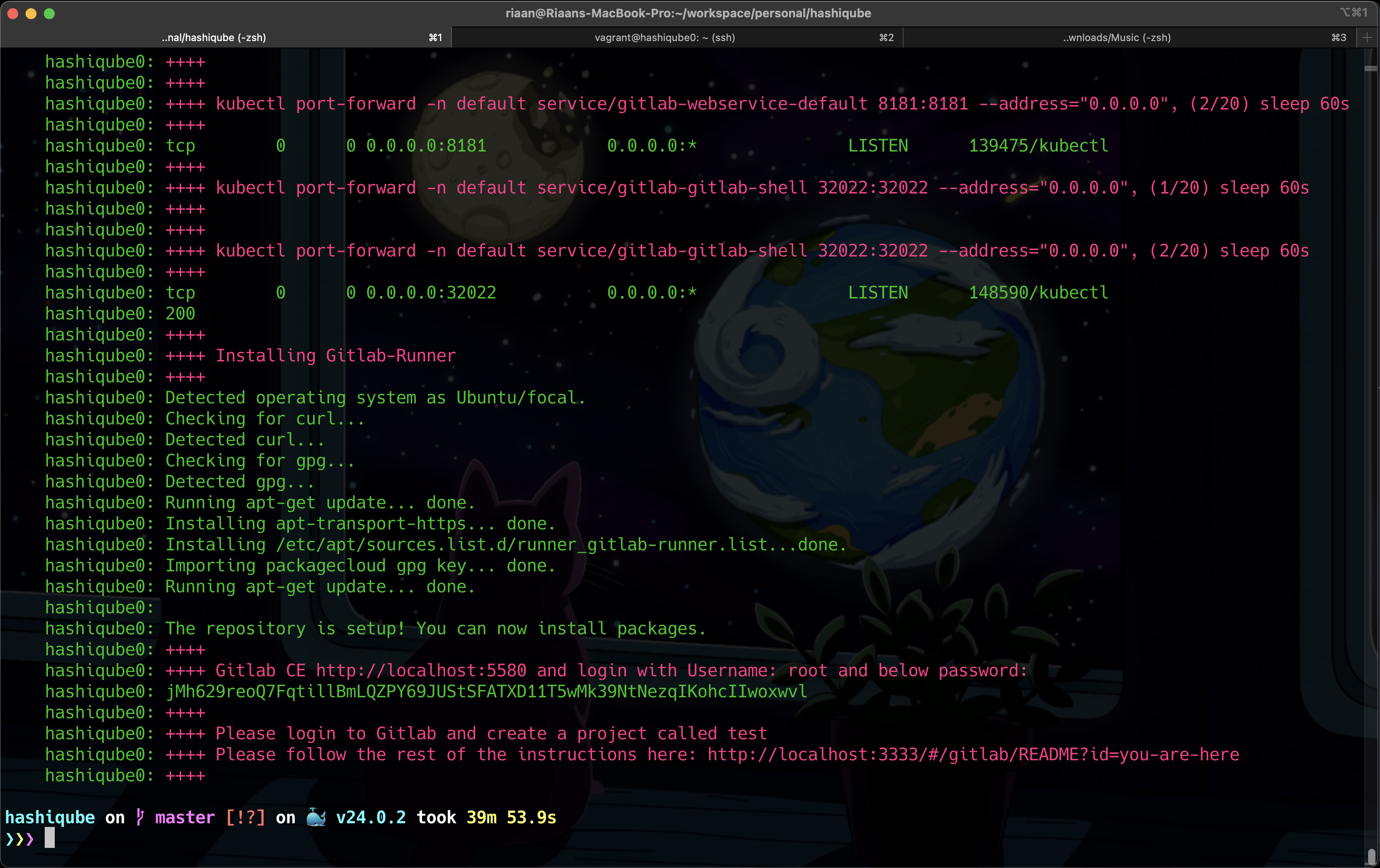
Terminal output during GitLab provisioning
🔑 Accessing GitLab
Once installation is complete, you can access GitLab at:
- URL: http://localhost:5580
- Username:
root - Password: The password is printed in the terminal output
- Example:
jMh629reoQ7FqtillBmLQZPY69JUStSFATXD11T5wMk39NtNezqIKohcIIwoxwvl
- Example:
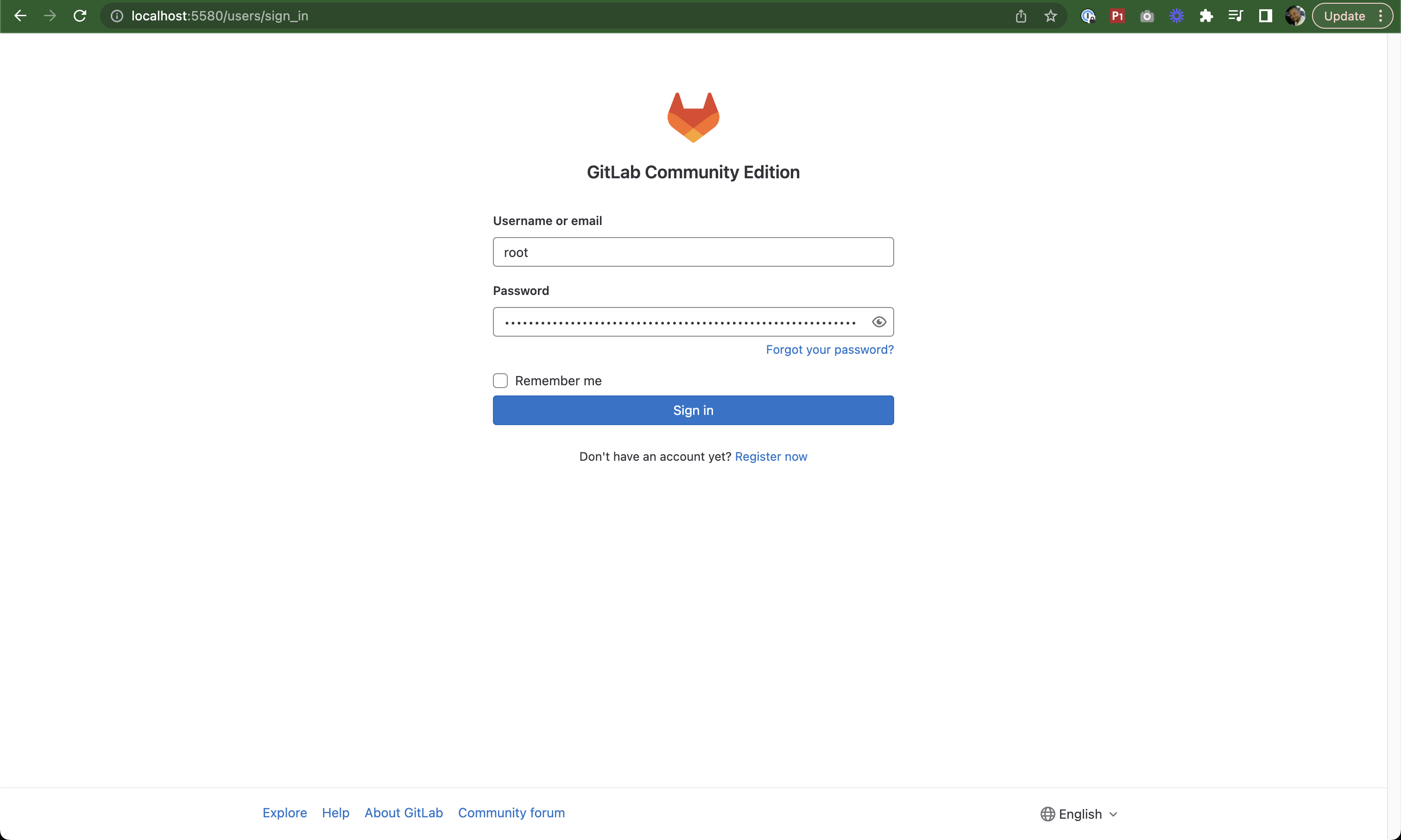
GitLab login page
After logging in, you'll see the GitLab dashboard:
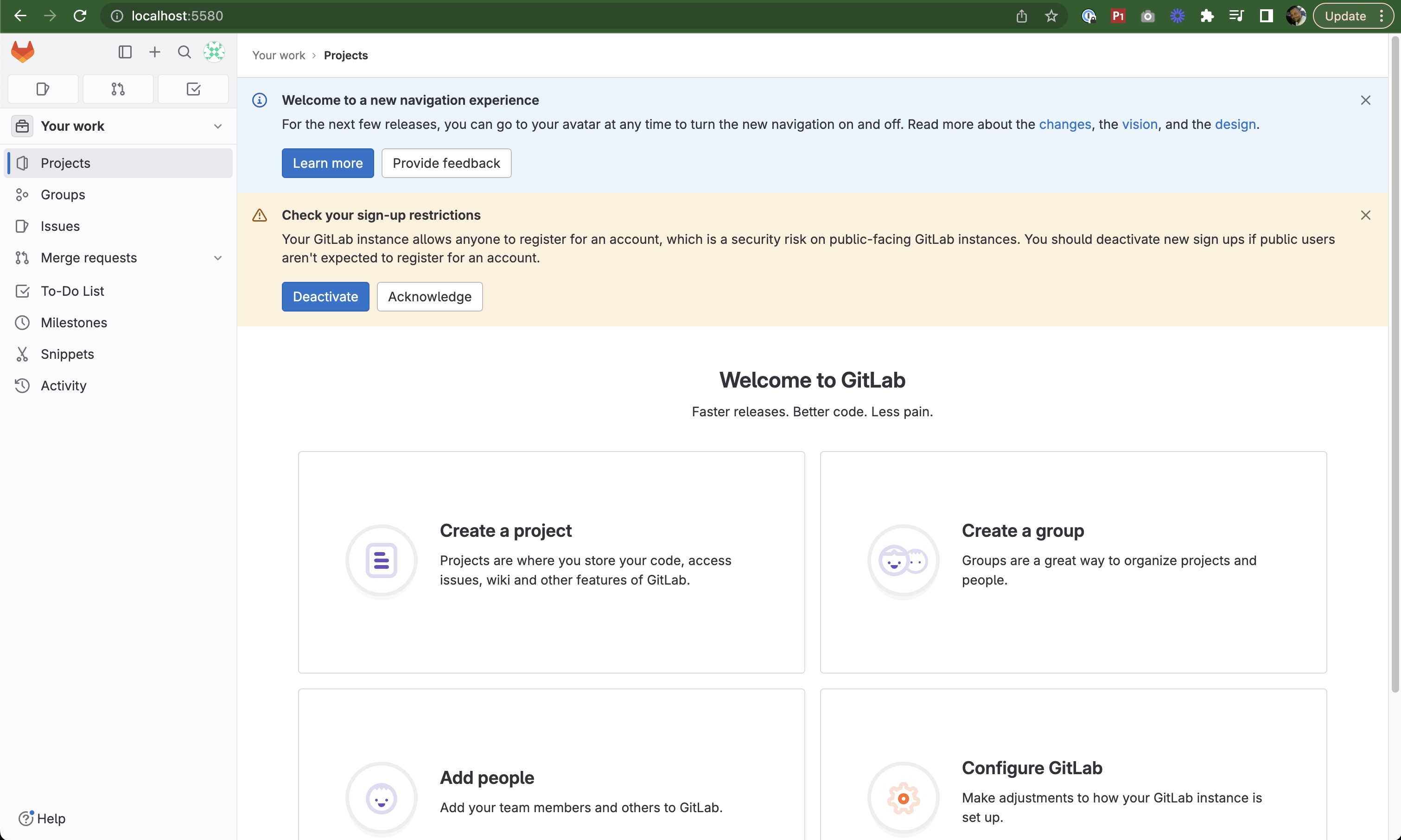
GitLab dashboard after first login
🛠️ Hands-On Tutorial
Creating Your First Project
- Click on Create a Project → Create a Blank project
- Enter the project name as
test - Select the namespace as
root - Make it a Public repository
- Click Create Project
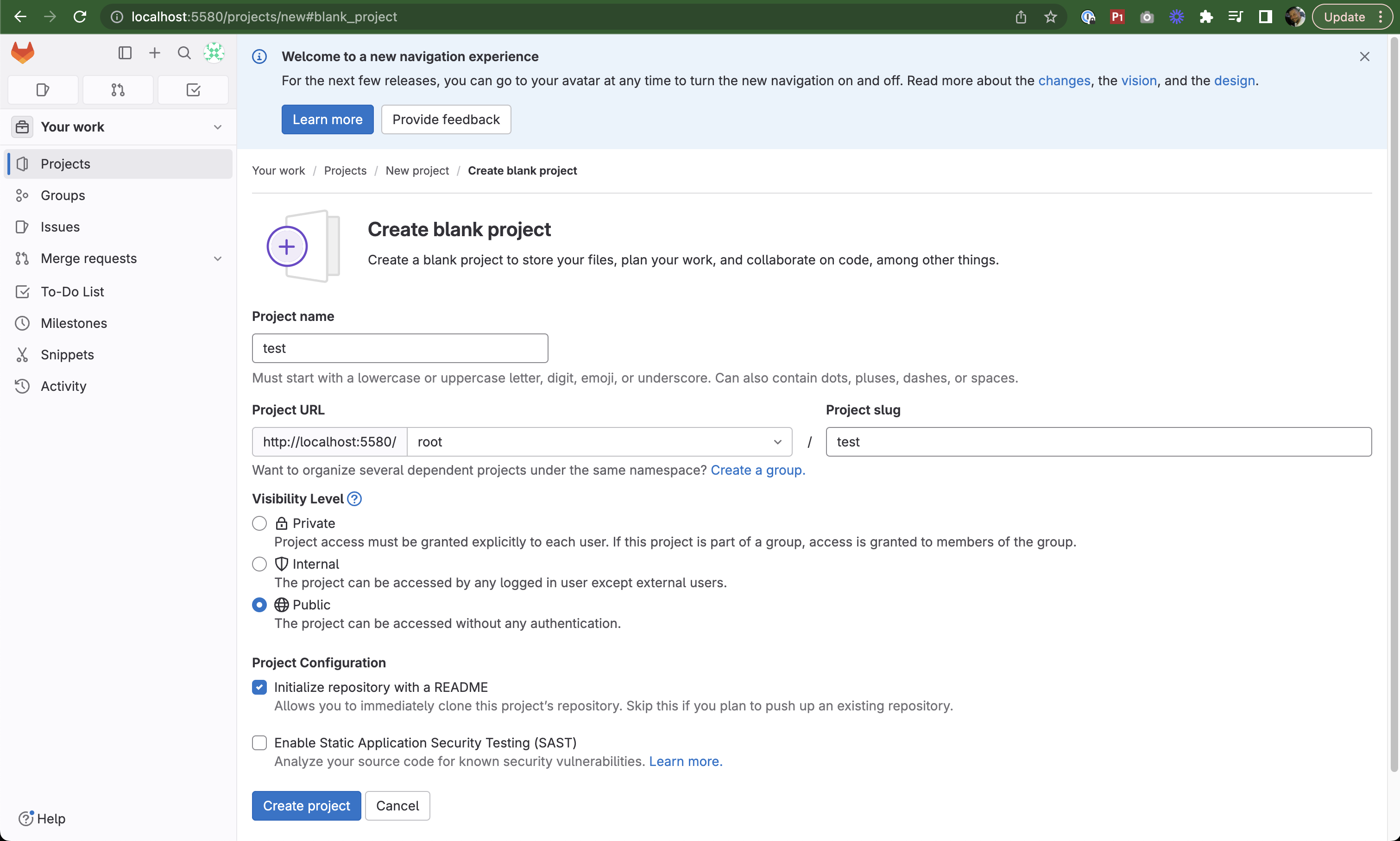
Creating a new project in GitLab
Once created, you'll see your new repository:
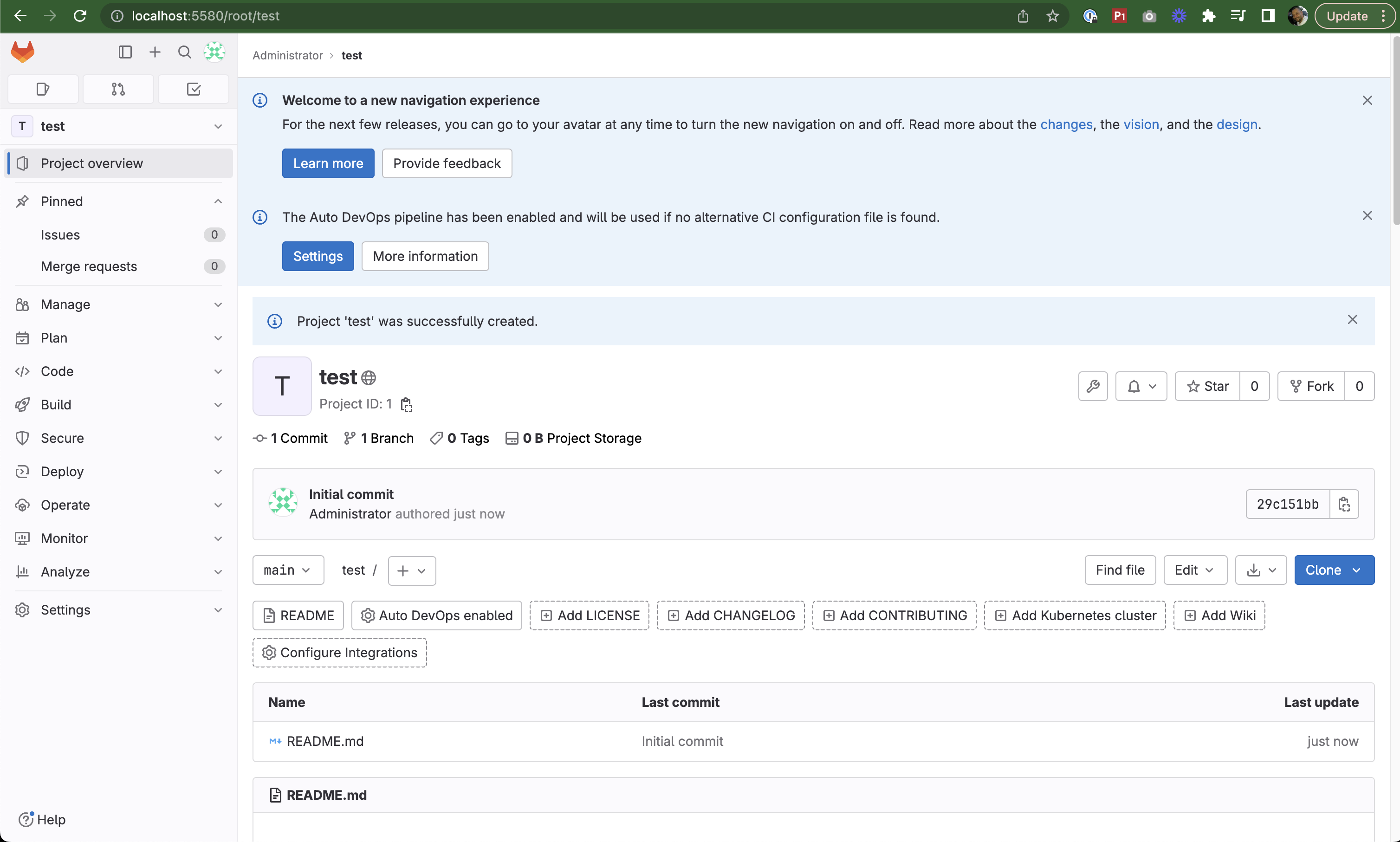
Newly created test project
Adding SSH Keys
To clone the repository using SSH, you need to add your SSH key to GitLab:
- Click on your profile icon in the top left corner
- Select Preferences
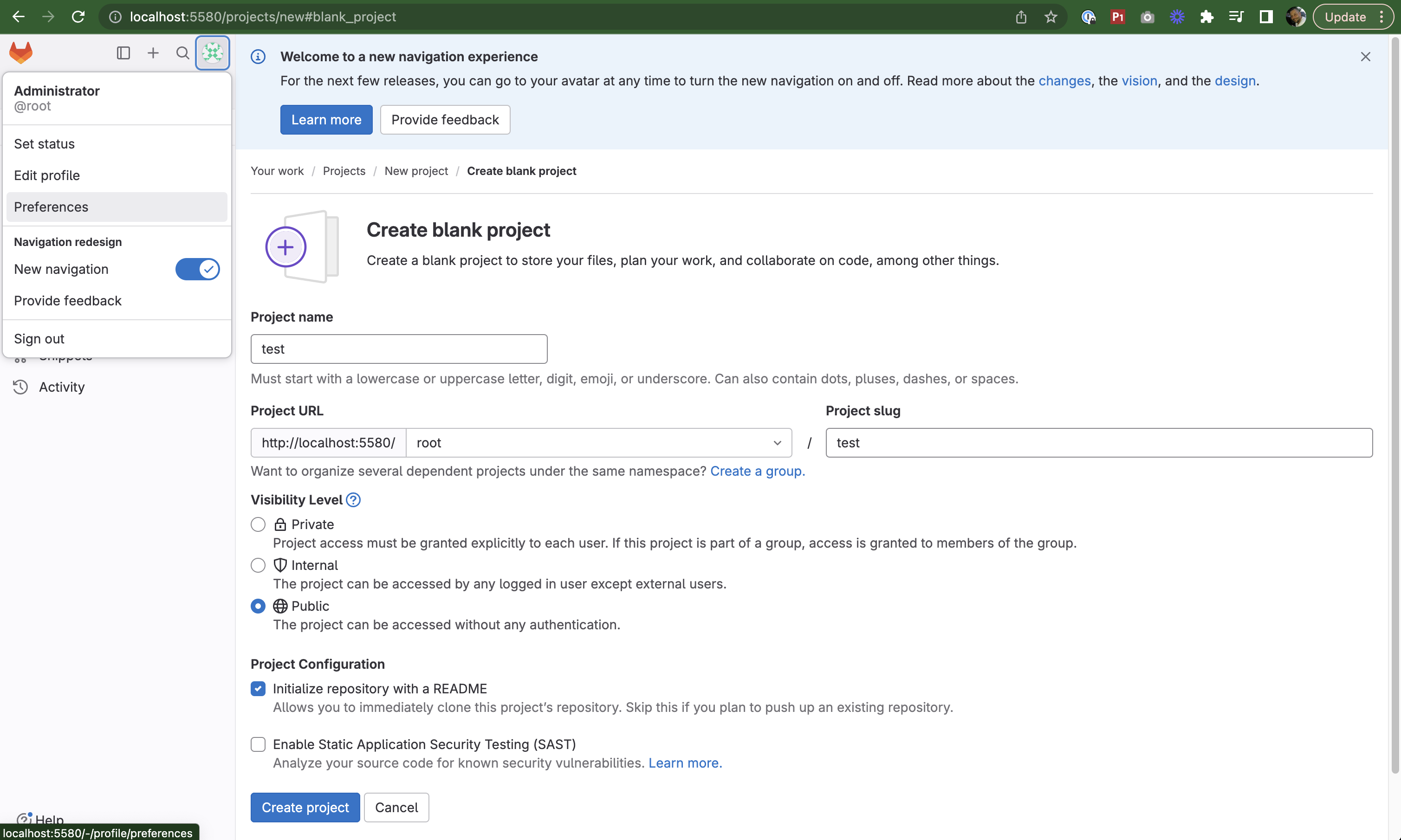
Navigating to user preferences
- Navigate to SSH Keys in the sidebar
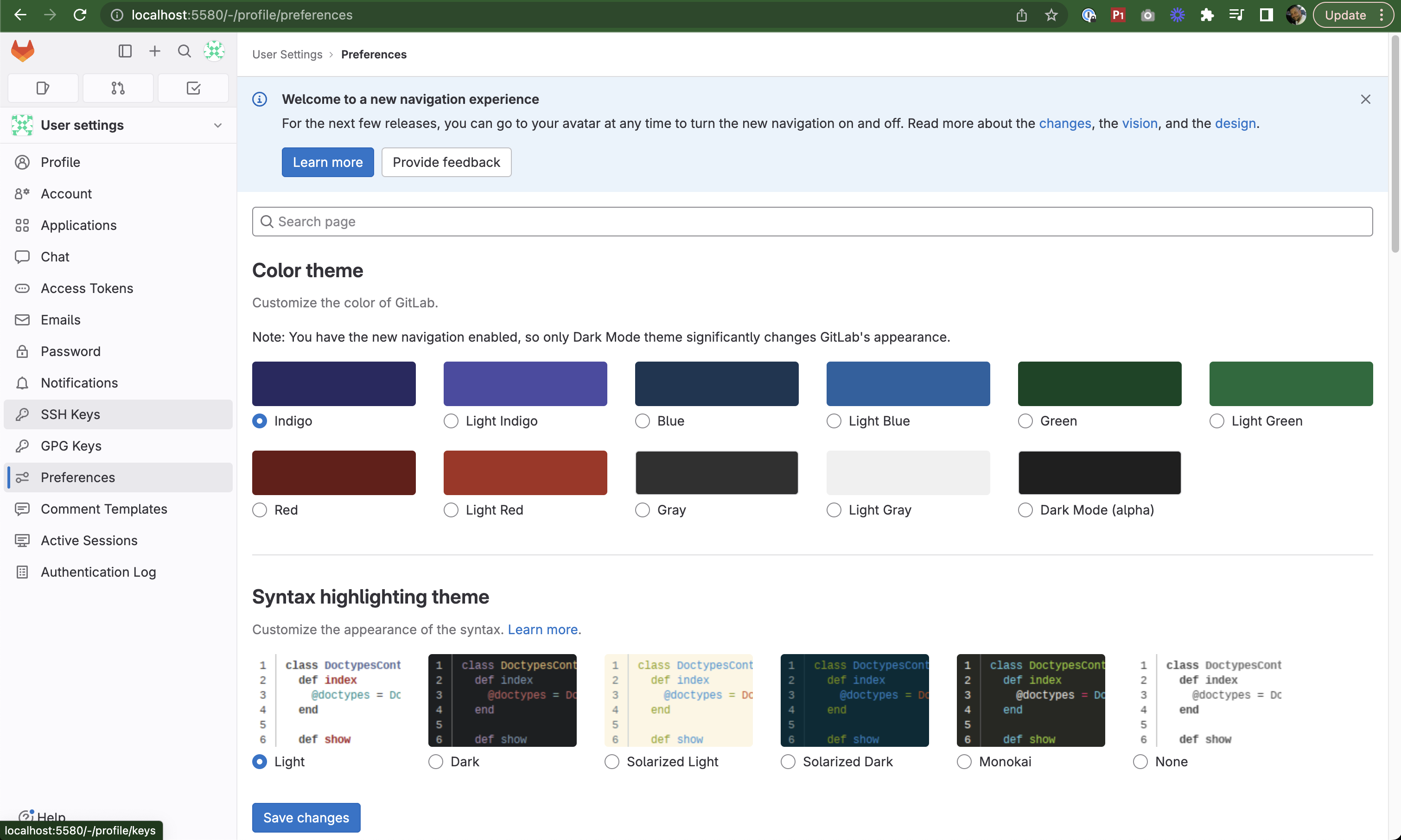
SSH Keys section in user preferences
On your local machine, retrieve your public SSH key:
cat ~/.ssh/id_rsa.pubCopy the key and paste it into the GitLab SSH key field
Important: Remove the expiry date
Click Add Key
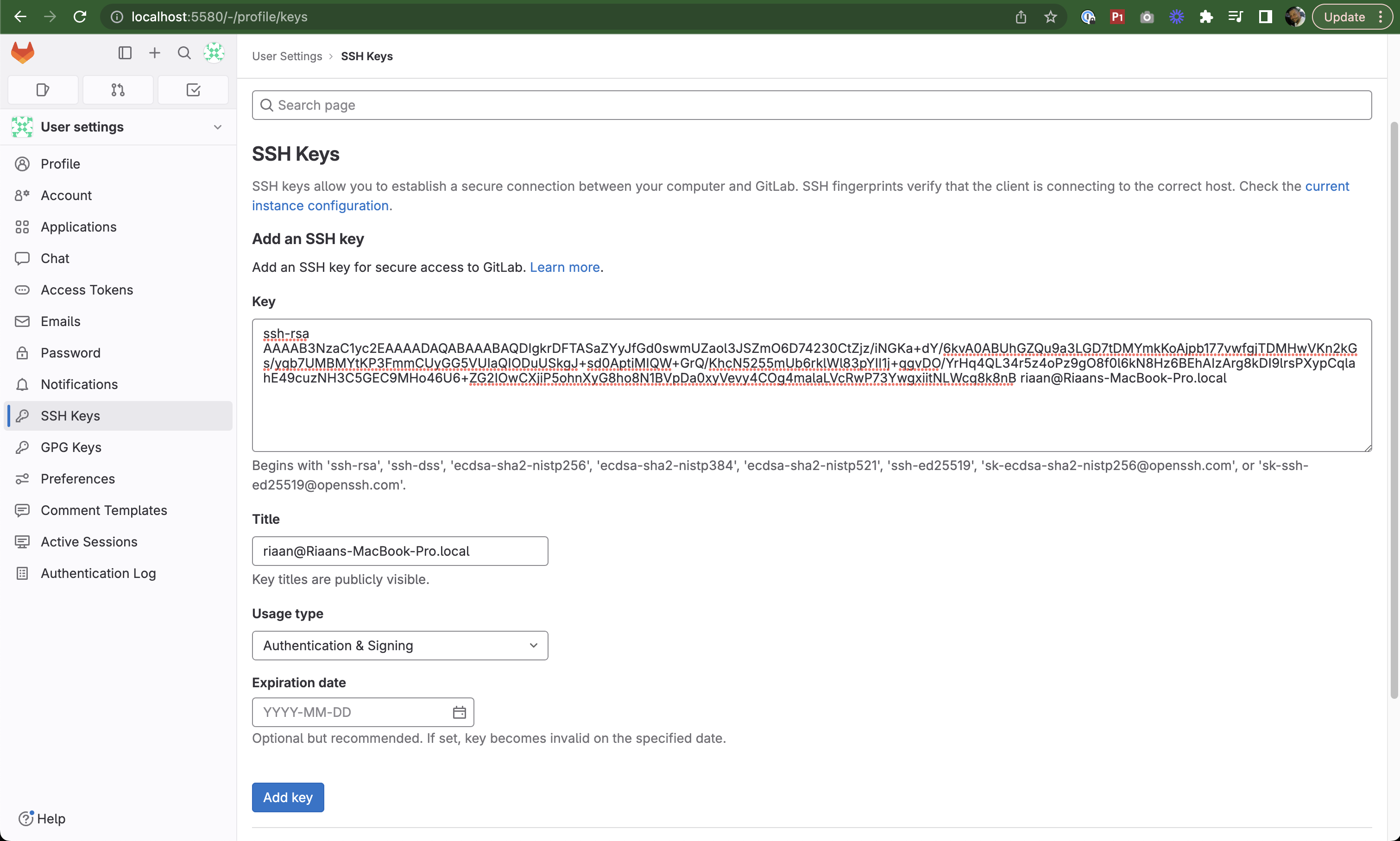
Adding an SSH key to your GitLab account
After adding the key:
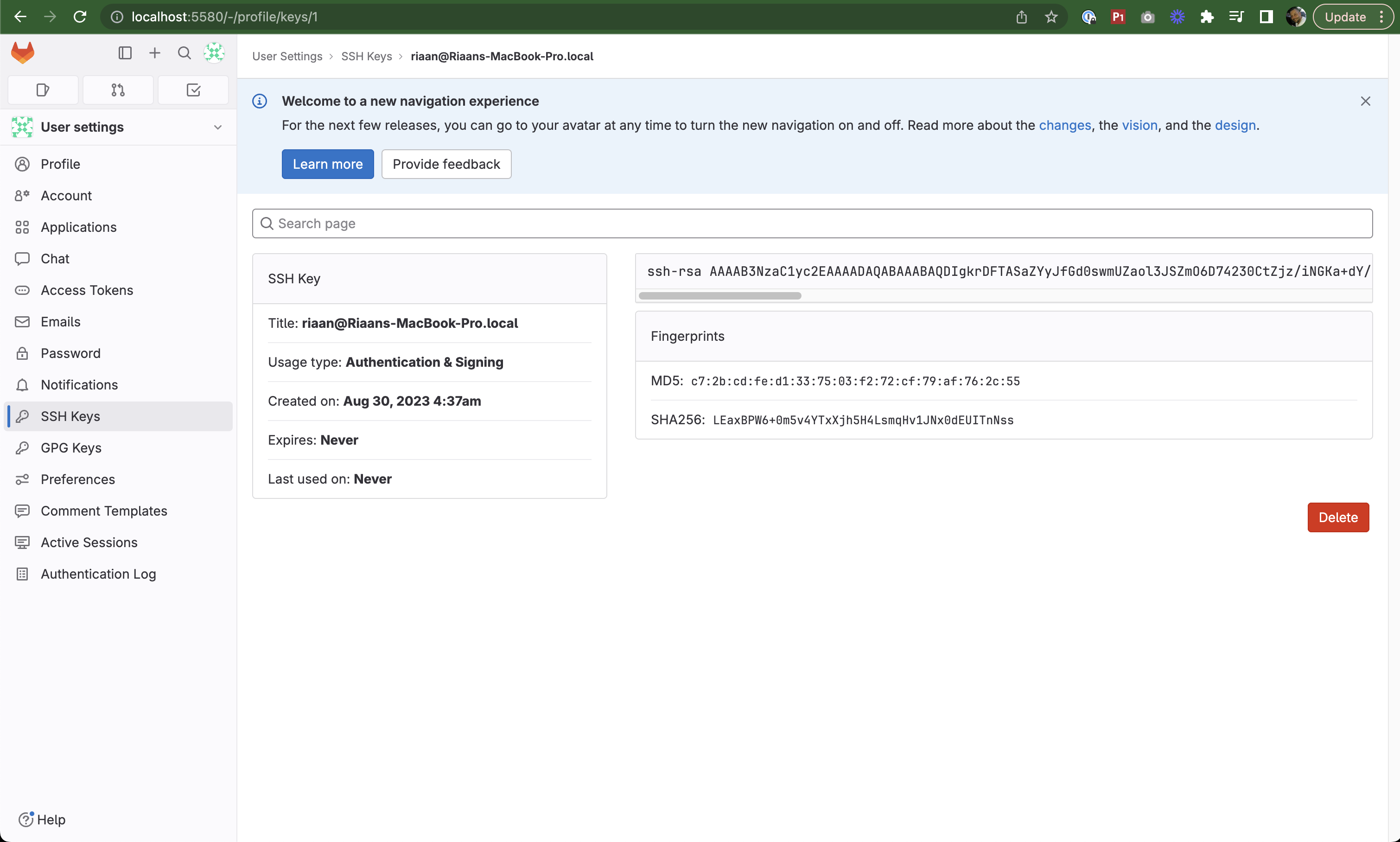
SSH key successfully added
Cloning Your Repository
- Navigate back to your test project
- Click the Clone button
- Copy the Clone with SSH URL
⚠️ Note: The HTTP link doesn't work correctly due to a bug with the port configuration. Use SSH instead.
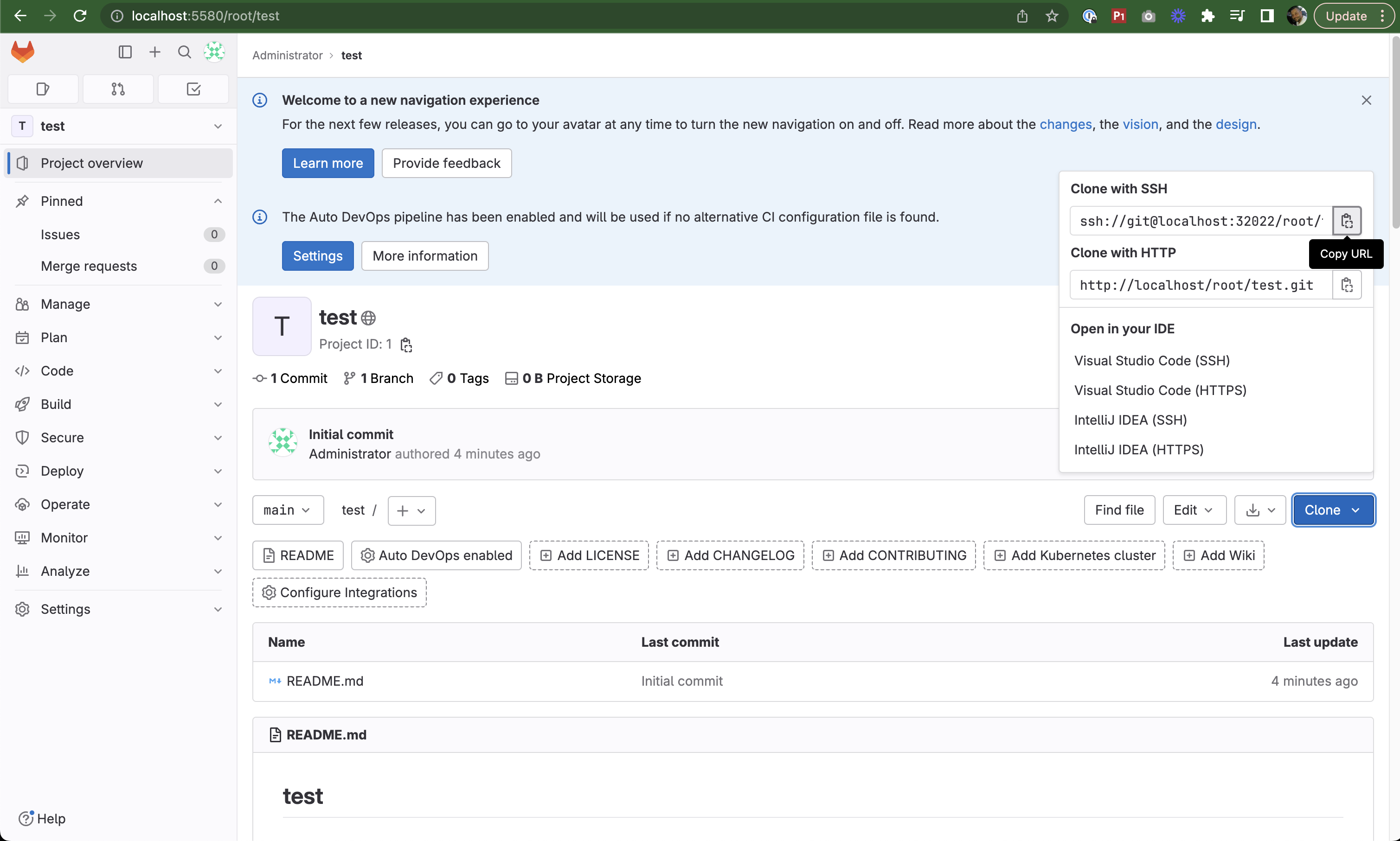
Copying the SSH clone URL
Clone the repository:
git clone ssh://git@localhost:32022/root/test.git
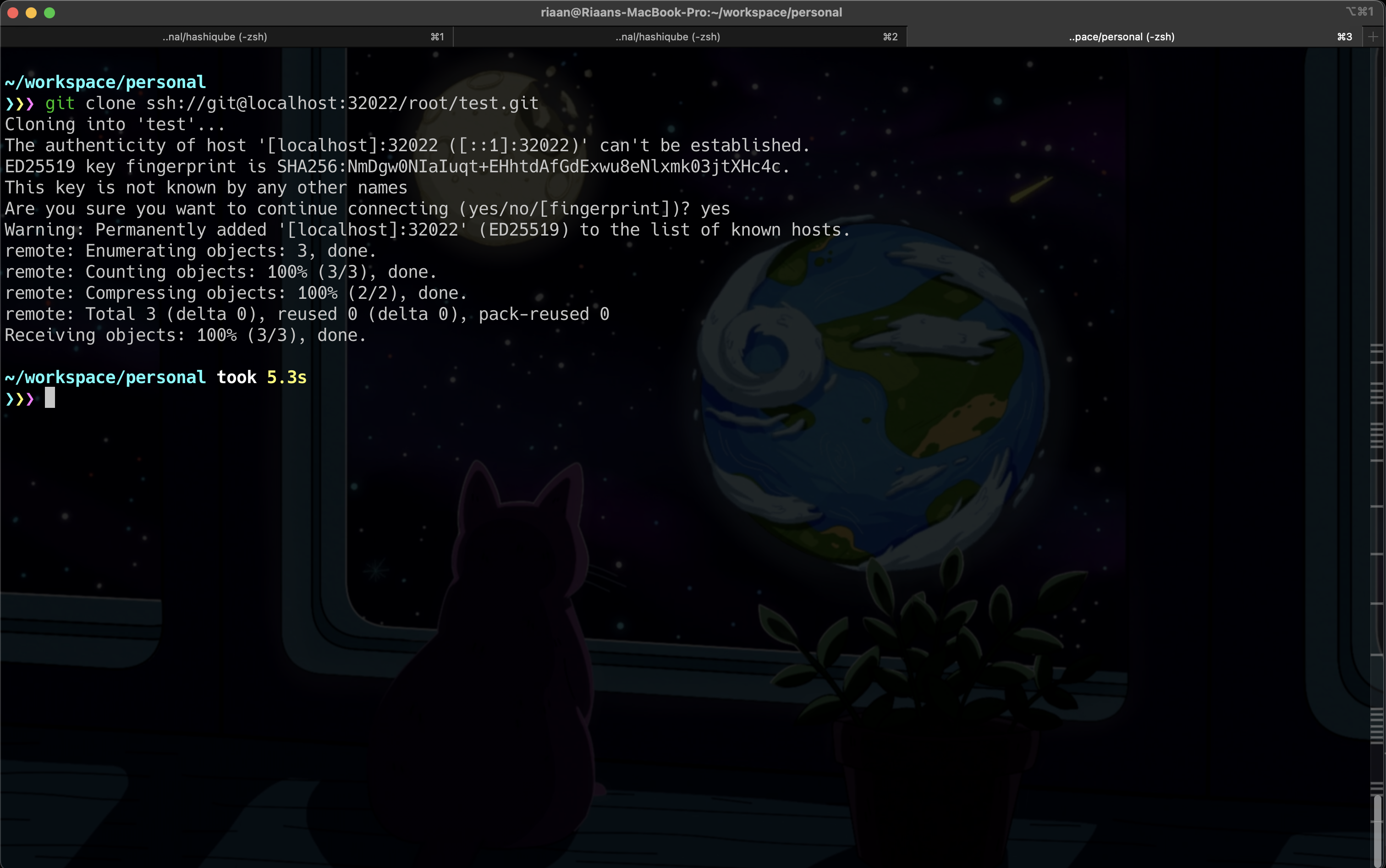
Successfully cloning the repository
Creating a GitLab CI Pipeline
In your local repository, create a
.gitlab-ci.ymlfile:cd test nano .gitlab-ci.ymlAdd the following pipeline configuration:
variables: REPOSITORY_URL: xxxxxxxxxxxxx.dkr.ecr.eu-west-1.amazonaws.com/container stages: - test - build - dev - stg - prd test: stage: test script: - echo 'Here you can run tests' build: stage: build script: - echo 'After Test stage was successful, here you can run build your container' dev: stage: dev script: - echo 'After Build stage was successful, here you can run your Development environment deployment' stg: stage: stg script: - echo 'After Dev stage was successful, here you can run your Staging environment deployment' prd: stage: prd script: - echo 'After Stg stage was successful, here you can run your Production environment deployment'Commit and push the changes:
git add .gitlab-ci.yml git commit -am "adding .gitlab-ci.yml pipeline file" git push
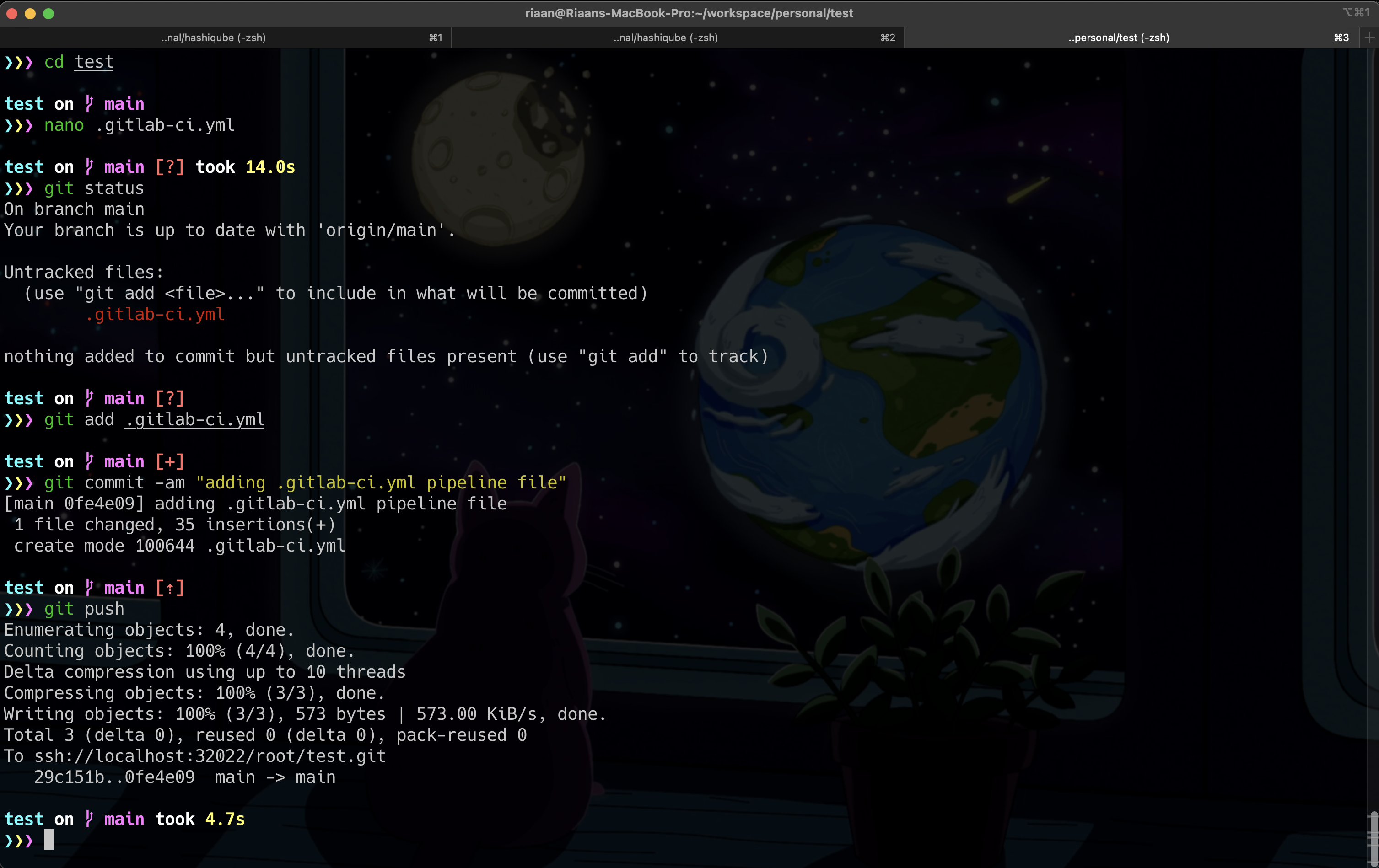
Adding a CI pipeline file to the repository
After pushing, you'll see the file in your repository:
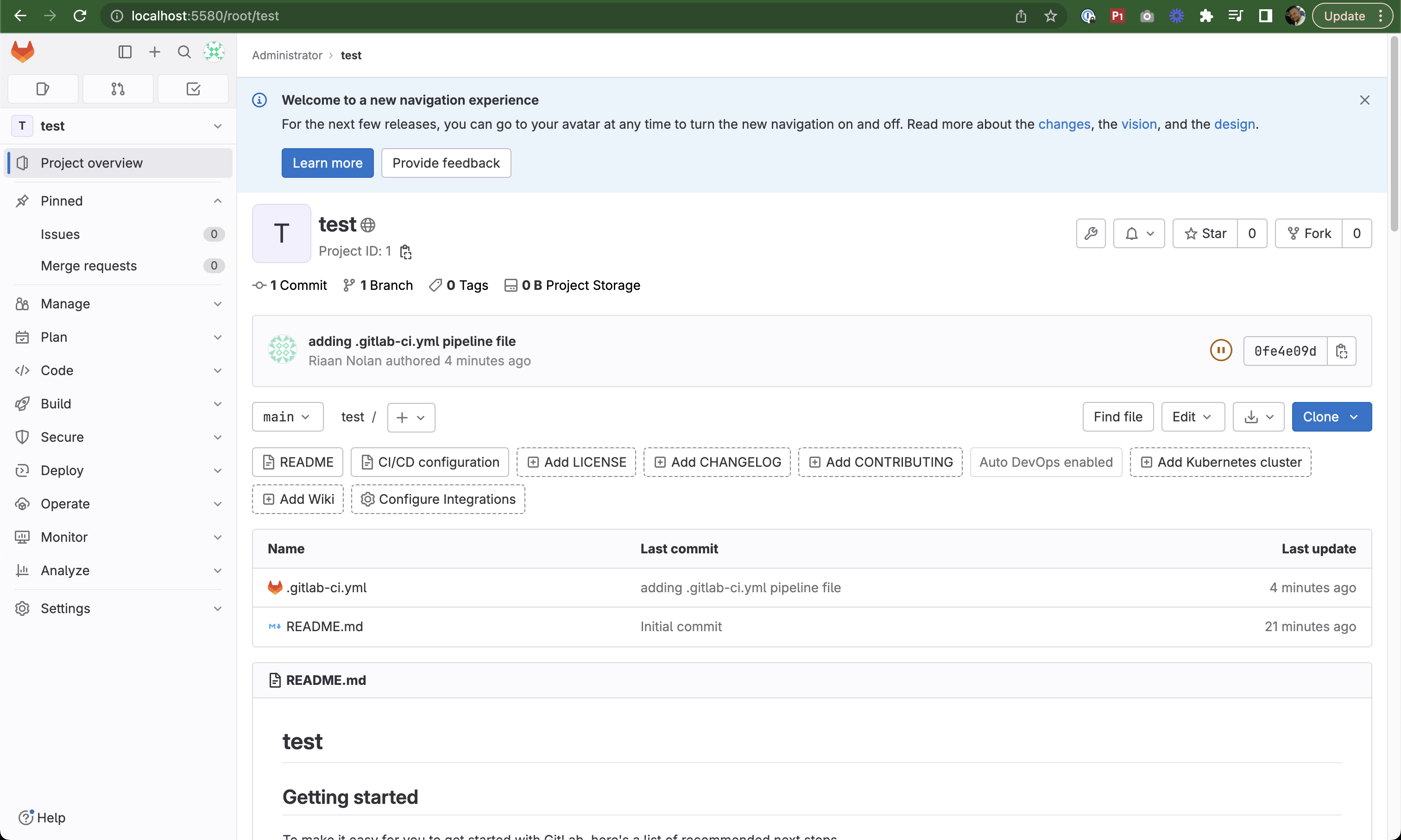
Pipeline file added to the repository
Setting Up a GitLab Runner
- In your project, navigate to Settings → CI/CD
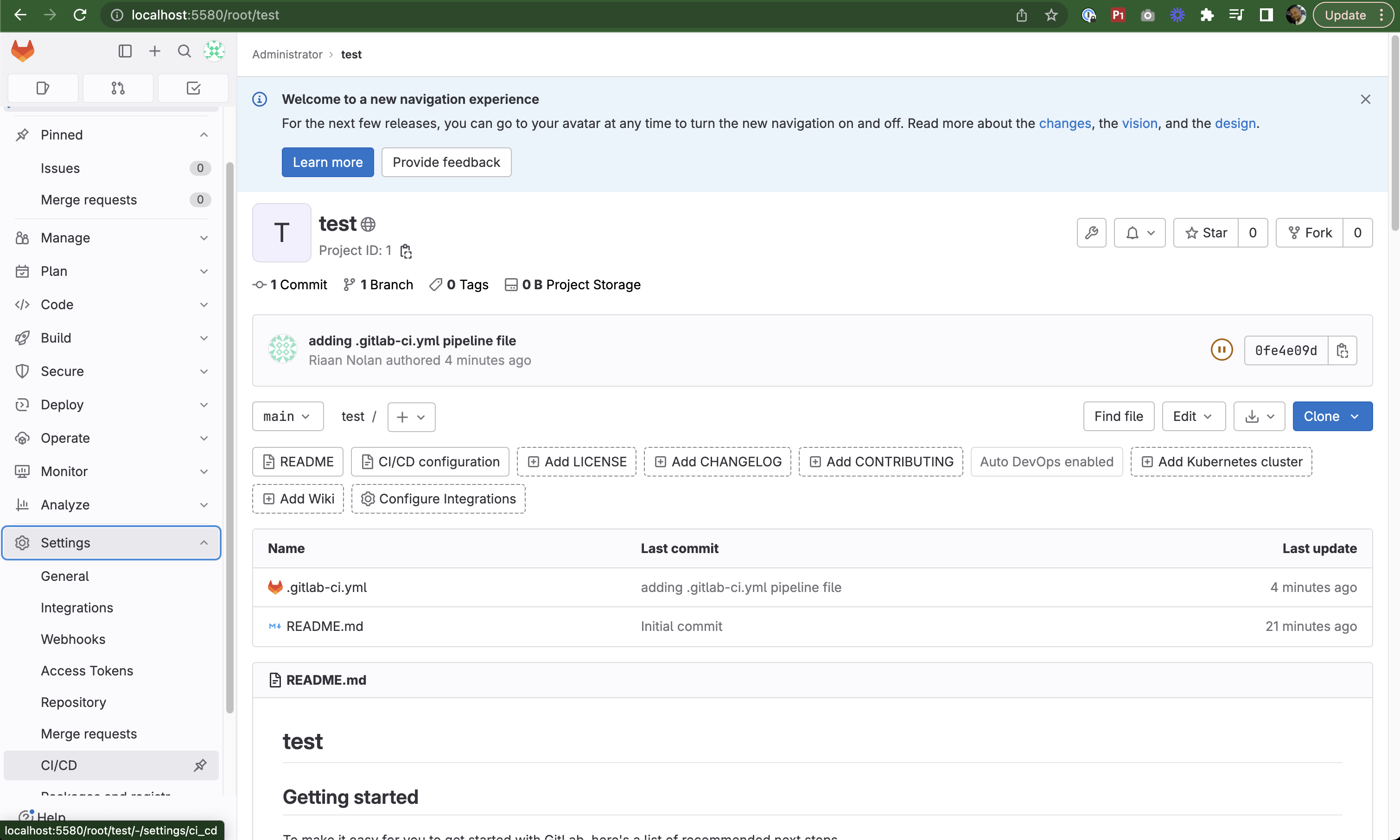
Navigating to CI/CD settings
- Expand the Runners section
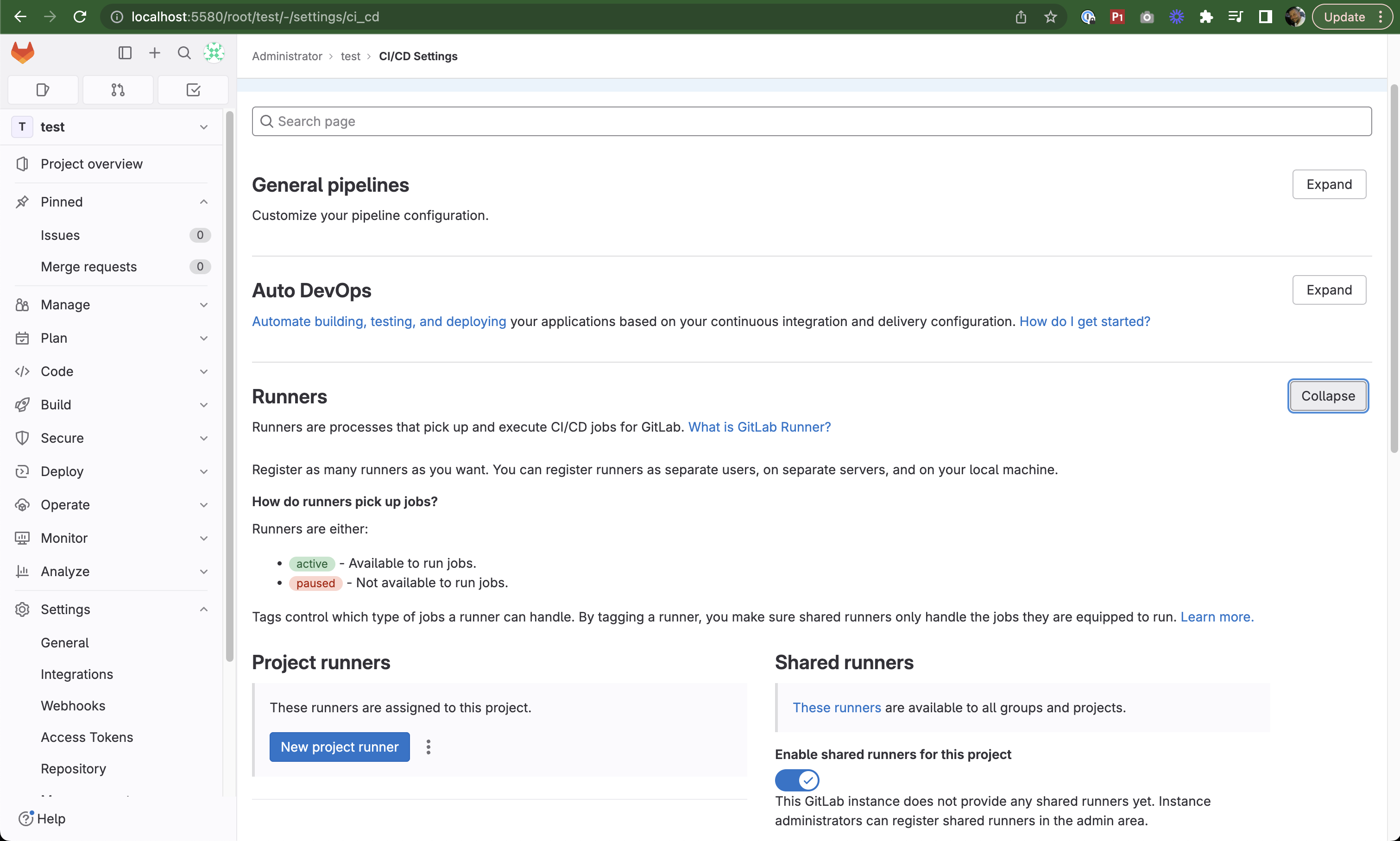
Expanding the Runners section
- Click New Project Runner
- In the configuration form, check Run Untagged Jobs
- Click Create Runner
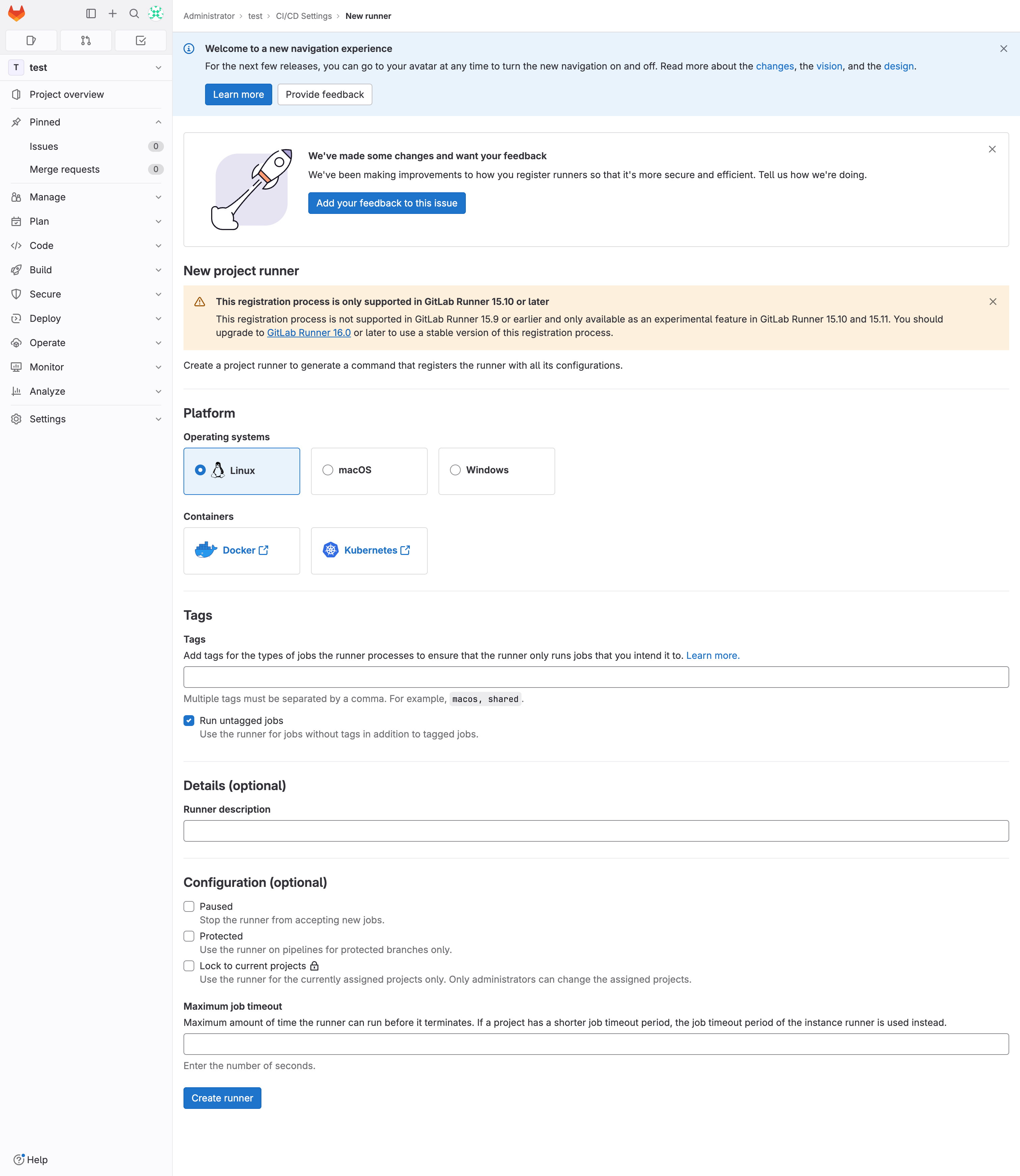
Creating a new project runner
⚠️ Note: Due to a known bug, you might be redirected to a blank page. If this happens, manually add
:5580to the URL:Instead of: http://localhost/root/test/-/runners/1/register?platform=linux
Use: http://localhost:5580/root/test/-/runners/1/register?platform=linux
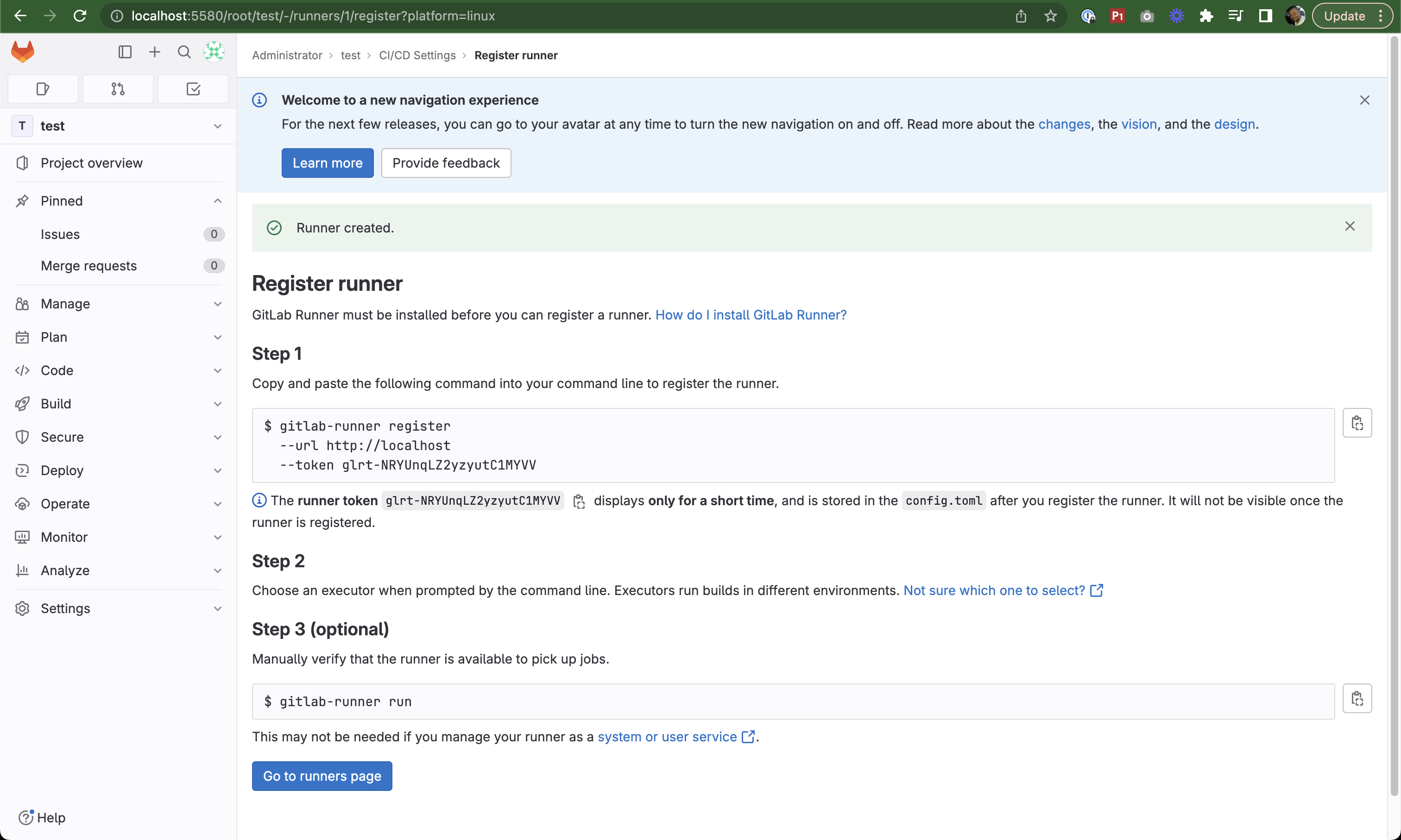
Runner registration page
Registering the Runner
Copy the registration command, but remember to add the port
:5580:Incorrect:
gitlab-runner register --url http://localhost --token glrt-NRYUnqLZ2yzyutC1MYVVCorrect:
gitlab-runner register --url http://localhost:5580 --token glrt-NRYUnqLZ2yzyutC1MYVVSSH into your HashiQube instance:
vagrant ssh
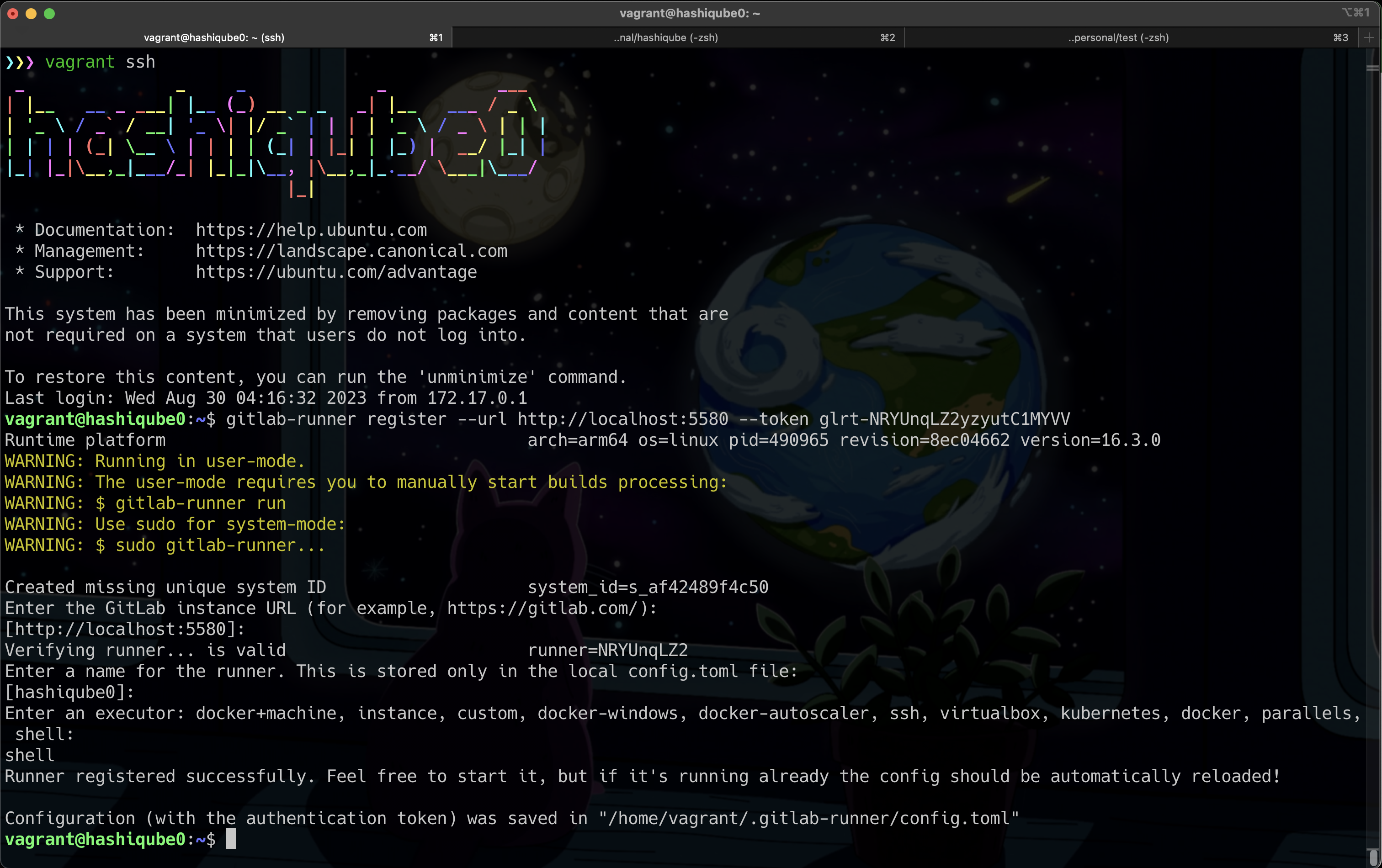
SSHing into HashiQube to register the runner
Register the runner with the corrected command
Start the runner:
gitlab-runner run
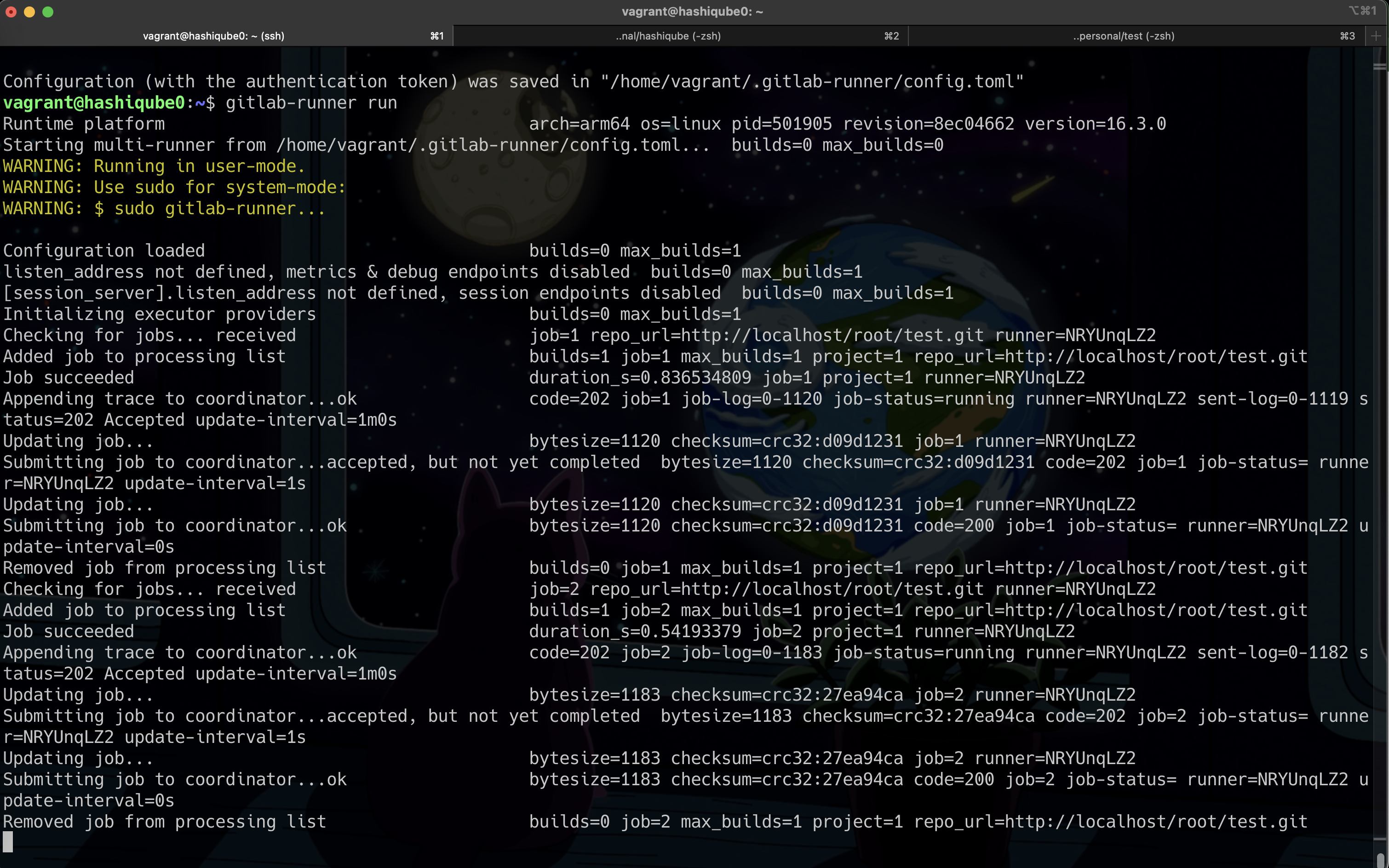
Starting the GitLab runner
- Return to GitLab to see the confirmation:
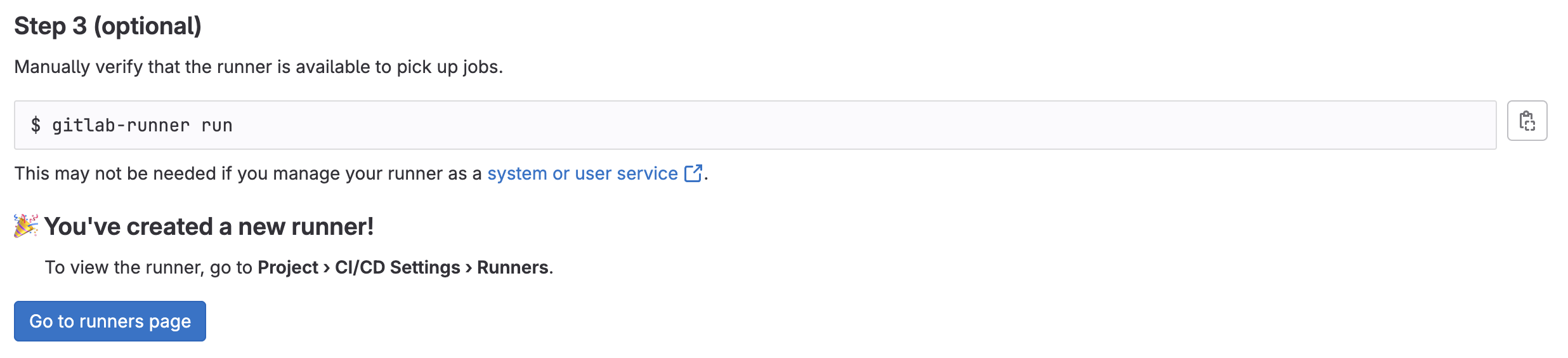
Runner successfully registered
- Click Go to the Runners page to see your registered runner:
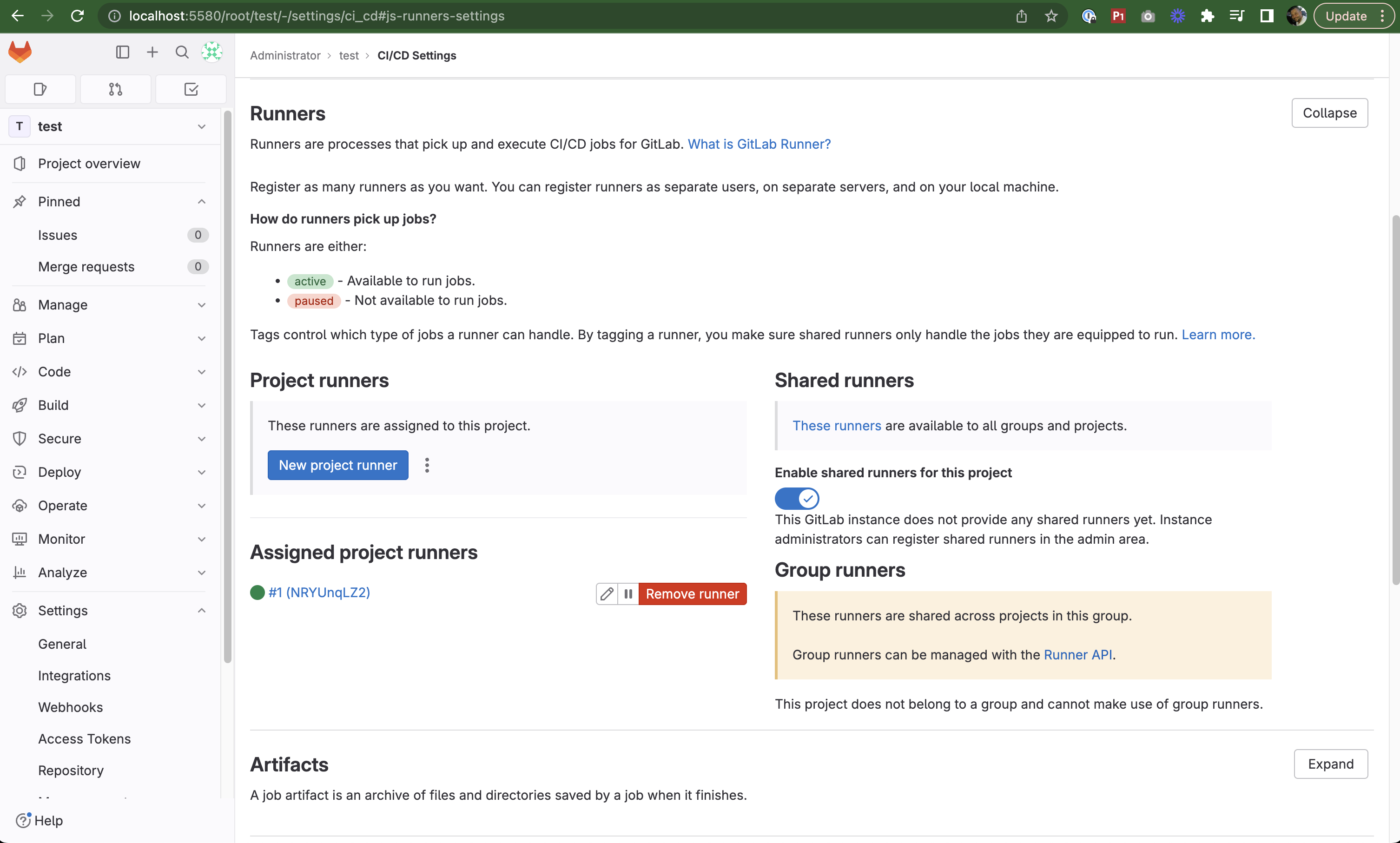
Runners page showing the registered runner
Running Your Pipeline
- Navigate to Build → Pipelines in the left sidebar
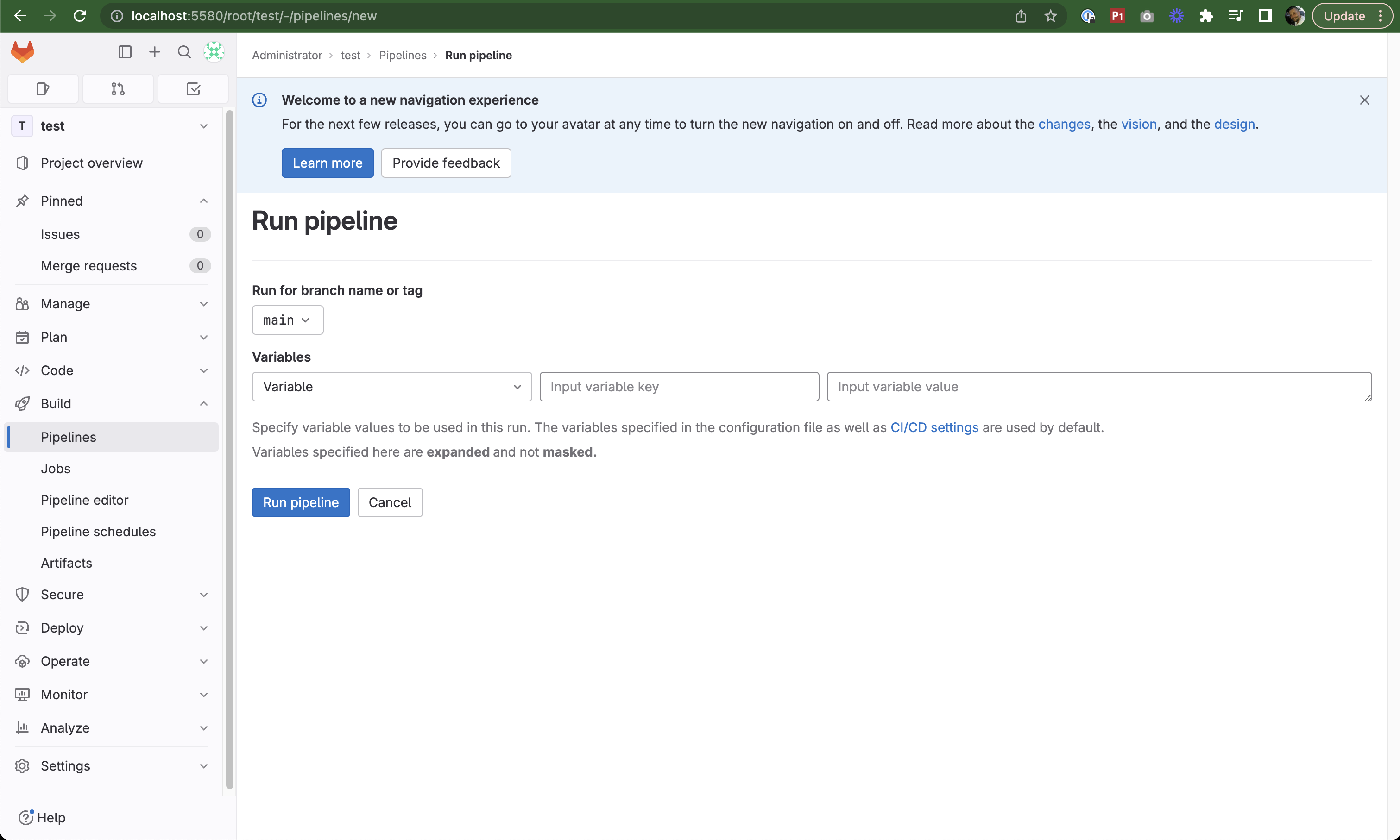
Pipelines section
- You'll see your pipeline is running:
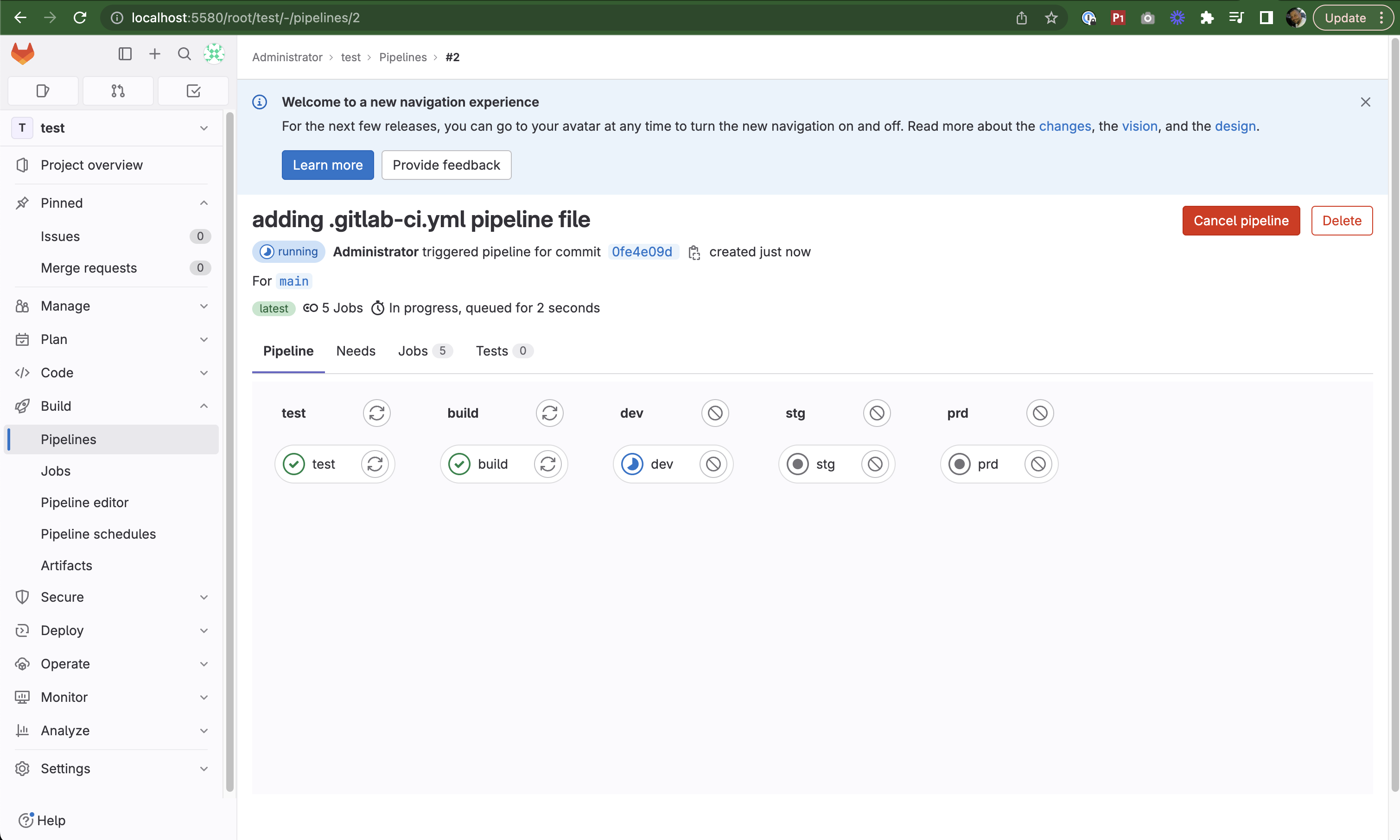
Pipeline running in progress
- To see job details, navigate to Jobs in the left sidebar and click on a job:
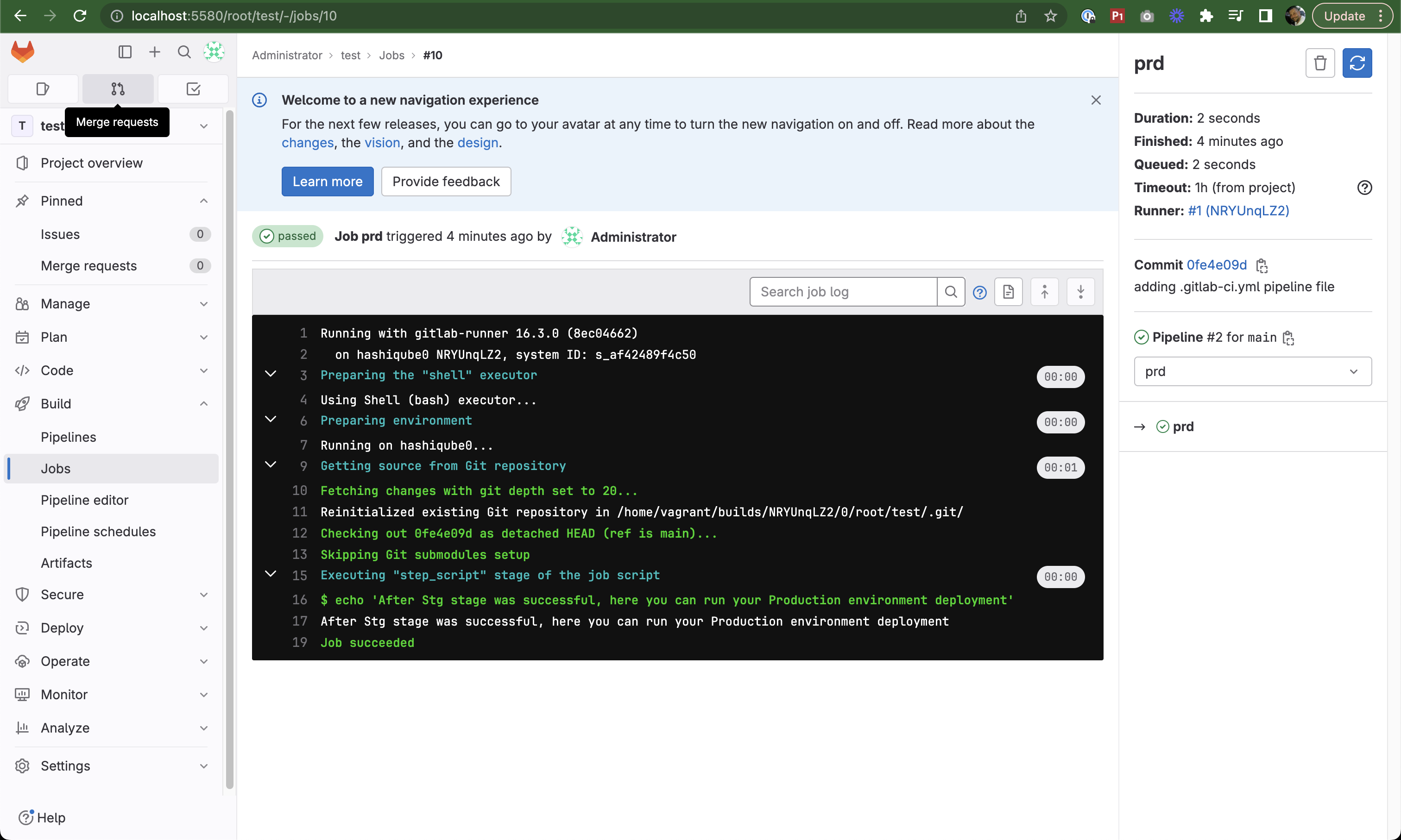
Job details showing execution results
📚 Additional Resources
- GitLab Documentation
- GitLab Runner Documentation
- GitLab with Docker
- GitLab CI/CD Pipeline Configuration
🔧 GitLab Provisioner Script
The GitLab environment is set up using this script:
#!/bin/bash
# https://docs.gitlab.com/charts/installation/version_mappings.html#previous-chart-versions
GITLAB_HELM_CHART_VERSION=7.2.4 # Which is Gitlab v16.2.4
echo -e '\e[38;5;198m'"++++ "
echo -e '\e[38;5;198m'"++++ Cleanup"
echo -e '\e[38;5;198m'"++++ "
sudo docker stop gitlab
sudo docker rm gitlab
sudo docker stop gitlab-runner
sudo docker rm gitlab-runner
yes | sudo docker system prune -a
yes | sudo docker system prune --volumes
sudo --preserve-env=PATH -u vagrant helm list
sudo --preserve-env=PATH -u vagrant helm uninstall gitlab
sudo --preserve-env=PATH -u vagrant helm list
arch=$(lscpu | grep "Architecture" | awk '{print $NF}')
if [[ $arch == x86_64* ]]; then
ARCH="amd64"
elif [[ $arch == aarch64 ]]; then
ARCH="arm64"
fi
echo -e '\e[38;5;198m'"++++ "
echo -e '\e[38;5;198m'"CPU is $ARCH"
echo -e '\e[38;5;198m'"++++ "
echo -e '\e[38;5;198m'"++++ "
echo -e '\e[38;5;198m'"Ensure Minikube is running"
echo -e '\e[38;5;198m'"++++ "
if pgrep -x "minikube" >/dev/null
then
echo "Minikube is running"
else
echo -e '\e[38;5;198m'"Minikube is not running, launching"
sudo bash /vagrant/minikube/minikube.sh
fi
# https://docs.gitlab.com/charts/development/minikube/ Gitlab via minikube
# https://gitlab.com/gitlab-org/charts/gitlab
# https://docs.gitlab.com/ee/administration/troubleshooting/kubernetes_cheat_sheet.html
# https://docs.gitlab.com/runner/install/kubernetes.html
echo -e '\e[38;5;198m'"++++ "
echo -e '\e[38;5;198m'"++++ helm repo add gitlab https://charts.gitlab.io/"
echo -e '\e[38;5;198m'"++++ "
sudo --preserve-env=PATH -u vagrant helm repo add gitlab https://charts.gitlab.io/
echo -e '\e[38;5;198m'"++++ "
echo -e '\e[38;5;198m'"++++ helm repo update"
echo -e '\e[38;5;198m'"++++ "
sudo --preserve-env=PATH -u vagrant helm repo update
echo -e '\e[38;5;198m'"++++ "
echo -e '\e[38;5;198m'"++++ helm search repo gitlab"
echo -e '\e[38;5;198m'"++++ "
sudo --preserve-env=PATH -u vagrant helm search repo gitlab
echo -e '\e[38;5;198m'"++++ "
echo -e '\e[38;5;198m'"++++ Launch Gitlab on minikube using Helm Charts"
echo -e '\e[38;5;198m'"++++ "
# BUG: https://gitlab.com/gitlab-org/charts/gitlab/-/issues/4205
# https://docs.gitlab.com/charts/charts/globals.html
# https://docs.gitlab.com/charts/charts/globals.html#configure-host-settings
# https://helm.sh/docs/helm/helm_upgrade/
# https://docs.gitlab.com/charts/installation/deployment.html
# https://docs.gitlab.com/charts/installation/command-line-options.html
# https://gitlab.com/gitlab-org/charts/gitlab/-/blob/master/doc/installation/command-line-options.md
echo -e '\e[38;5;198m'"++++ "
echo -e '\e[38;5;198m'"++++ Helm install gitlab"
echo -e '\e[38;5;198m'"++++ "
sudo --preserve-env=PATH -u vagrant helm install --version $GITLAB_HELM_CHART_VERSION \
--namespace default gitlab \
--timeout 600s \
--set global.edition=ce \
--set global.hosts.https=false \
--set global.hosts.domain=localhost \
--set global.hosts.hostSuffix="" \
--set global.hosts.externalIP=$(sudo --preserve-env=PATH -u vagrant minikube ip) \
--set global.hosts.gitlab.name=localhost \
--set gitlab-runner.install=false \
--set gitlab-runner.gitlabUrl="localhost:5580" \
--set registry.enabled=false \
--set gitlab.webservice.registry.enabled=false \
--set gitlab.sidekiq.registry.enabled=false \
--set gitlab-runner.runners.privileged=true \
--set redis.resources.requests.memory=128Mi \
-f https://gitlab.com/gitlab-org/charts/gitlab/raw/master/examples/values-minikube-minimum.yaml gitlab/gitlab
# INFO: Other flags I have tried during this process
# --set global.hosts.domain=localhost \
# --set global.hosts.gitlab.name=localhost \
# --set global.hosts.gitlab.hostnameOverride=localhost \
# --set global.hosts.ssh=localhost \
# --set global.hosts.kas.name=localhost \
# --set global.hosts.minio.name=localhost \
# --set global.workhorse.host=localhost \
# --set global.webservice.serviceName=webservice-default \
# --set global.webservice.port=5580 \
# --set gitlab.webservice.service.workhorseExternalPort=5580 \
# --set global.hosts.shell.port=32022 \
# --set global.hosts.externalIP=$(sudo --preserve-env=PATH -u vagrant minikube ip) \
# --set global.hosts.gitlab.hostnameOverride=localhost \
# --set gitlab-runner.gitlabUrl=localhost:5580 \
# --set global.webservice.serviceName=localhost \
# --set global.workhorse.host=localhost \
# --set global.workhorse.serviceName=gitlab-webservice-default \
# --set global.hosts.gitlab.servicePort=5580 \
# --set global.workhorse.port=5580 \
# --set global.hosts.gitlab.name=localhost \
# --set global.hosts.gitlab.hostnameOverride=localhost \
# --set global.hosts.hostSuffix="" \
echo -e '\e[38;5;198m'"++++ "
echo -e '\e[38;5;198m'"++++ Stretch your legs, get a coffee or a drink, ETA 10m.."
echo -e '\e[38;5;198m'"++++ Waiting for Gitlab to become available.."
echo -e '\e[38;5;198m'"++++ See Minikube Dashboard for details: http://localhost:10888"
echo -e '\e[38;5;198m'"++++ "
attempts=0
max_attempts=15
while ! ( sudo --preserve-env=PATH -u vagrant kubectl get po | grep gitlab-webservice | tr -s " " | cut -d " " -f3 | grep Running ) && (( $attempts < $max_attempts )); do
attempts=$((attempts+1))
sleep 60;
echo -e '\e[38;5;198m'"++++ Waiting for Gitlab to become available, (${attempts}/${max_attempts}) sleep 60s"
sudo --preserve-env=PATH -u vagrant kubectl get po | grep gitlab
sudo --preserve-env=PATH -u vagrant kubectl get events | grep -e Memory -e OOM
done
echo -e '\e[38;5;198m'"++++ "
echo -e '\e[38;5;198m'"++++ Waiting for Gitlab to stabalize, sleep 60s"
echo -e '\e[38;5;198m'"++++ "
sleep 30;
sudo --preserve-env=PATH -u vagrant kubectl get po | grep gitlab
sudo --preserve-env=PATH -u vagrant kubectl get events | grep -e Memory -e OOM
# https://gitlab.com/gitlab-org/charts/gitlab/-/issues/2572 Error 422
# https://stackoverflow.com/questions/67084554/how-to-kubectl-port-forward-gitlab-webservice
attempts=0
max_attempts=20
while ! ( sudo netstat -nlp | grep "0.0.0.0:5580" ) && (( $attempts < $max_attempts )); do
attempts=$((attempts+1))
sleep 60;
echo -e '\e[38;5;198m'"++++ "
echo -e '\e[38;5;198m'"++++ kubectl port-forward -n default service/gitlab-webservice-default 5580:8181 --address=\"0.0.0.0\", (${attempts}/${max_attempts}) sleep 60s"
echo -e '\e[38;5;198m'"++++ "
sudo --preserve-env=PATH -u vagrant kubectl port-forward -n default service/gitlab-webservice-default 5580:8181 --address="0.0.0.0" > /dev/null 2>&1 &
done
attempts=0
max_attempts=20
while ! ( sudo netstat -nlp | grep "0.0.0.0:80" ) && (( $attempts < $max_attempts )); do
attempts=$((attempts+1))
sleep 60;
echo -e '\e[38;5;198m'"++++ "
echo -e '\e[38;5;198m'"++++ kubectl port-forward -n default service/gitlab-webservice-default 80:8181 --address=\"0.0.0.0\", (${attempts}/${max_attempts}) sleep 60s"
echo -e '\e[38;5;198m'"++++ "
sudo --preserve-env=PATH -u vagrant kubectl port-forward -n default service/gitlab-webservice-default 80:8181 --address="0.0.0.0" > /dev/null 2>&1 &
done
attempts=0
max_attempts=20
while ! ( sudo netstat -nlp | grep "0.0.0.0:8181" ) && (( $attempts < $max_attempts )); do
attempts=$((attempts+1))
sleep 60;
echo -e '\e[38;5;198m'"++++ "
echo -e '\e[38;5;198m'"++++ kubectl port-forward -n default service/gitlab-webservice-default 8181:8181 --address=\"0.0.0.0\", (${attempts}/${max_attempts}) sleep 60s"
echo -e '\e[38;5;198m'"++++ "
sudo --preserve-env=PATH -u vagrant kubectl port-forward -n default service/gitlab-webservice-default 8181:8181 --address="0.0.0.0" > /dev/null 2>&1 &
done
# https://gitlab.com/gitlab-org/charts/gitlab/-/issues/2572 Error 422
# https://stackoverflow.com/questions/67084554/how-to-kubectl-port-forward-gitlab-webservice
attempts=0
max_attempts=20
while ! ( sudo netstat -nlp | grep 32022 ) && (( $attempts < $max_attempts )); do
attempts=$((attempts+1))
sleep 60;
echo -e '\e[38;5;198m'"++++ "
echo -e '\e[38;5;198m'"++++ kubectl port-forward -n default service/gitlab-gitlab-shell 32022:32022 --address=\"0.0.0.0\", (${attempts}/${max_attempts}) sleep 60s"
echo -e '\e[38;5;198m'"++++ "
sudo --preserve-env=PATH -u vagrant kubectl port-forward -n default service/gitlab-gitlab-shell 32022:32022 --address="0.0.0.0" > /dev/null 2>&1 &
done
attempts=0
max_attempts=30
while ! ( curl -s -w '%{http_code}' -o /dev/null "http://localhost:5580/users/sign_in" | grep 200) && (( $attempts < $max_attempts )); do
attempts=$((attempts+1))
sleep 60;
echo -e '\e[38;5;198m'"++++ Waiting for Gitlab web interface to become ready, (${attempts}/${max_attempts}) sleep 60s"
curl -s -w '%{http_code}' -o /dev/null "http://localhost:5580/users/sign_in"
done
# https://docs.gitlab.com/runner/install/linux-manually.html
echo -e '\e[38;5;198m'"++++ "
echo -e '\e[38;5;198m'"++++ Installing Gitlab-Runner"
echo -e '\e[38;5;198m'"++++ "
curl -s https://packages.gitlab.com/install/repositories/runner/gitlab-runner/script.deb.sh | sudo bash
sudo DEBIAN_FRONTEND=noninteractive apt-get install -qq --allow-downgrades --assume-yes gitlab-runner=16.3.0 < /dev/null > /dev/null
echo -e '\e[38;5;198m'"++++ "
echo -e '\e[38;5;198m'"++++ Gitlab CE http://localhost:5580 and login with Username: root and below password: "
sudo --preserve-env=PATH -u vagrant kubectl get secret gitlab-gitlab-initial-root-password -ojsonpath='{.data.password}' | base64 --decode ; echo
echo -e '\e[38;5;198m'"++++ "
echo -e '\e[38;5;198m'"++++ Please login to Gitlab and create a project called test"
echo -e '\e[38;5;198m'"++++ Please follow the rest of the instructions here: http://localhost:3333/#/gitlab/README?id=you-are-here"
echo -e '\e[38;5;198m'"++++ "