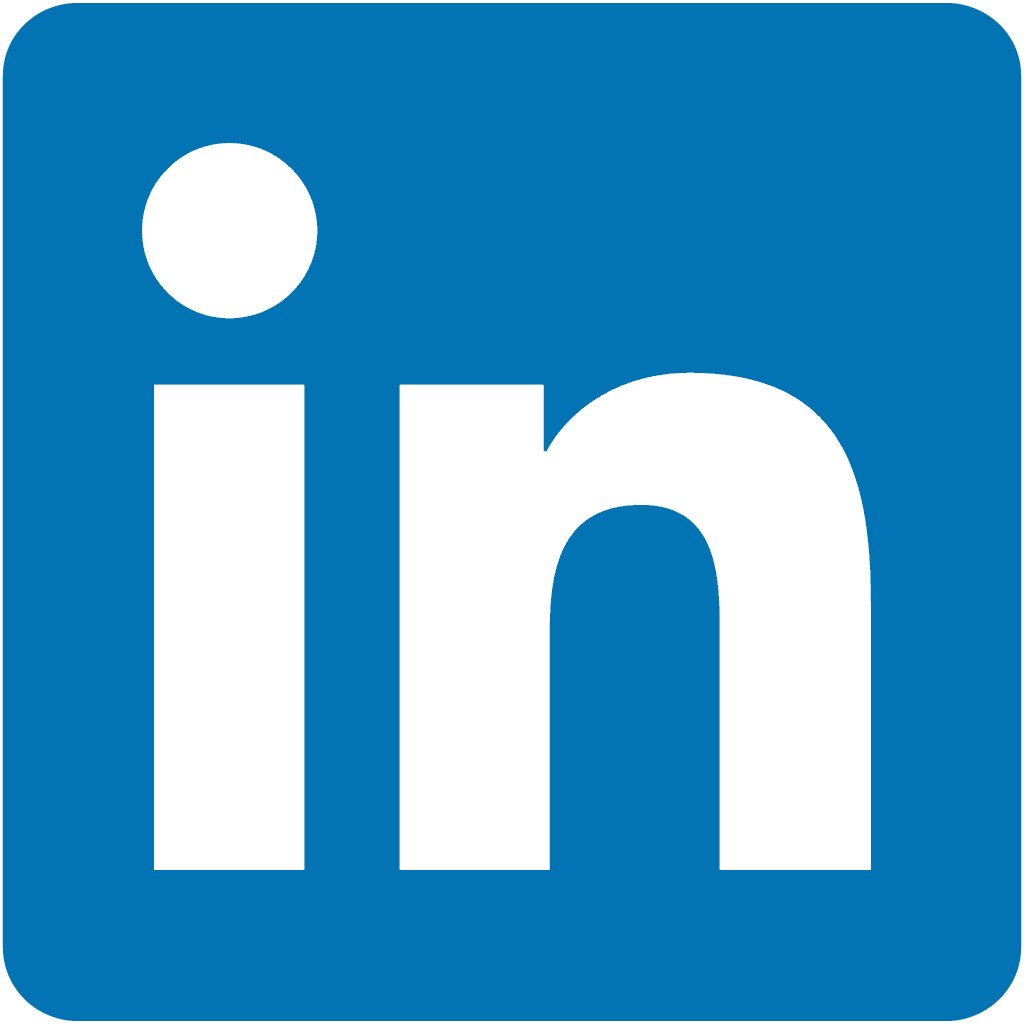.
Portainer
Making Docker management easy with a powerful container management interface

🚀 Introduction
In this HashiQube DevOps lab, you will get hands-on experience with Portainer. Portainer provides an intuitive UI that simplifies Docker container management, allowing you to build and manage your Docker environments with ease.
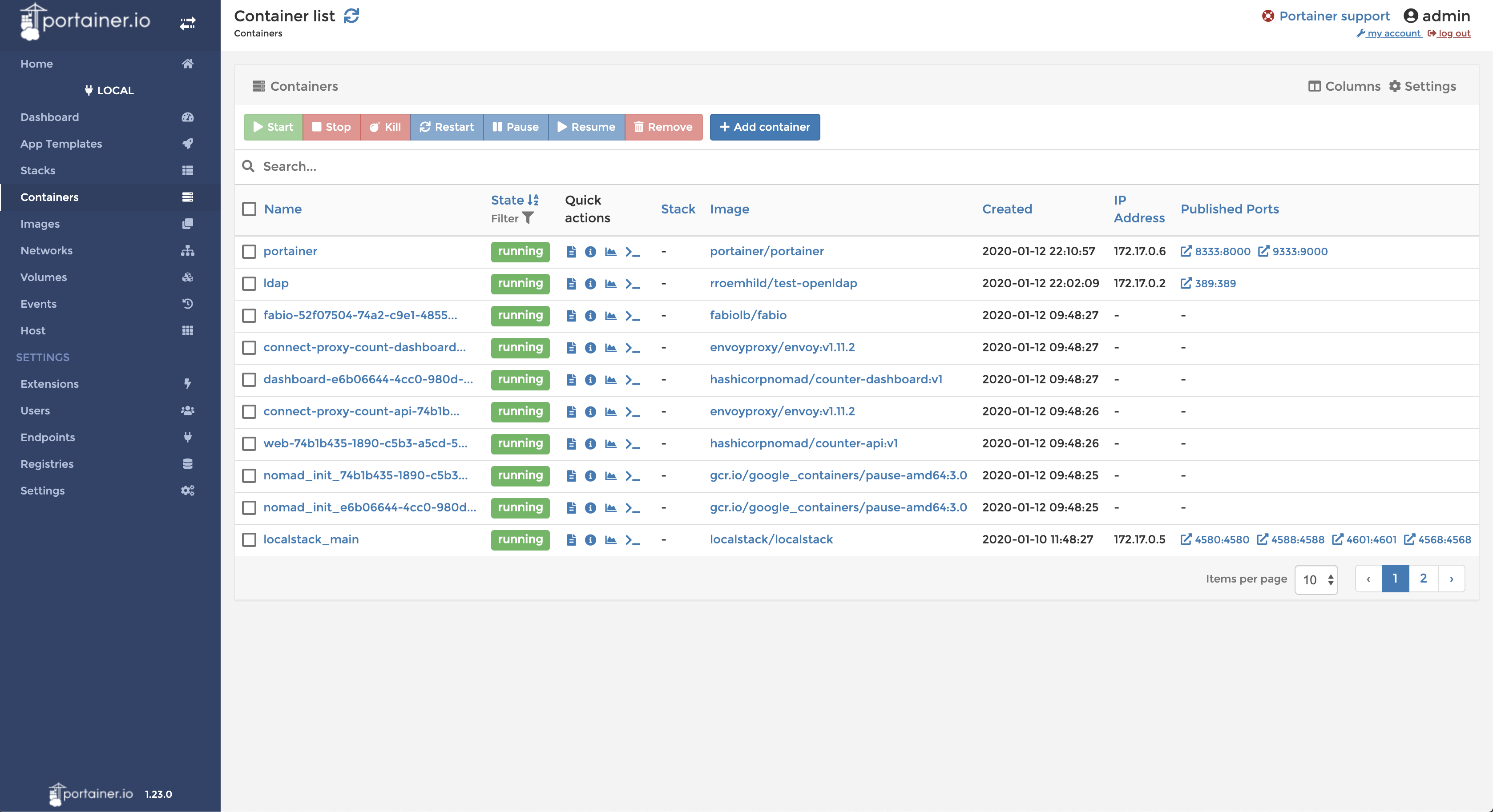
🛠️ Provision
Choose one of the following methods to set up your environment:
vagrant up --provision-with basetools,docker,docsify,portainerdocker compose exec hashiqube /bin/bash
bash hashiqube/basetools.sh
bash docker/docker.sh
bash portainer/portainer.sh🖥️ Using Portainer
After provisioning, you can access the Portainer interface by opening your browser and navigating to:
💡 If you're accessing Portainer for the first time, you'll need to create an admin account and set up your initial endpoint.
⚙️ Portainer Provisioner
The portainer.sh script handles the installation and configuration of Portainer:
[filename](portainer.sh ':include :type=code')🔍 Key Features
- Simple management interface for Docker containers
- Dashboard overview of your container environment
- Container creation with an easy-to-use wizard
- Volume management for persistent storage
- Network configuration for container connectivity
- Template library for quick deployments
- Role-based access control for team environments
- Container logs and console access for troubleshooting
📚 Resources
#!/bin/bash
# https://www.portainer.io/
sudo docker stop portainer
sudo docker rm portainer
yes | sudo docker system prune -a
yes | sudo docker system prune --volumes
sudo docker volume create portainer_data
sudo docker run \
--name portainer \
-p 0.0.0.0:8333:8000 \
-p 0.0.0.0:9333:9000 \
-v portainer_data:/data \
-v /var/run/docker.sock:/var/run/docker.sock \
-d portainer/portainer
echo -e '\e[38;5;198m'"++++ Portainer: http://localhost:9333"