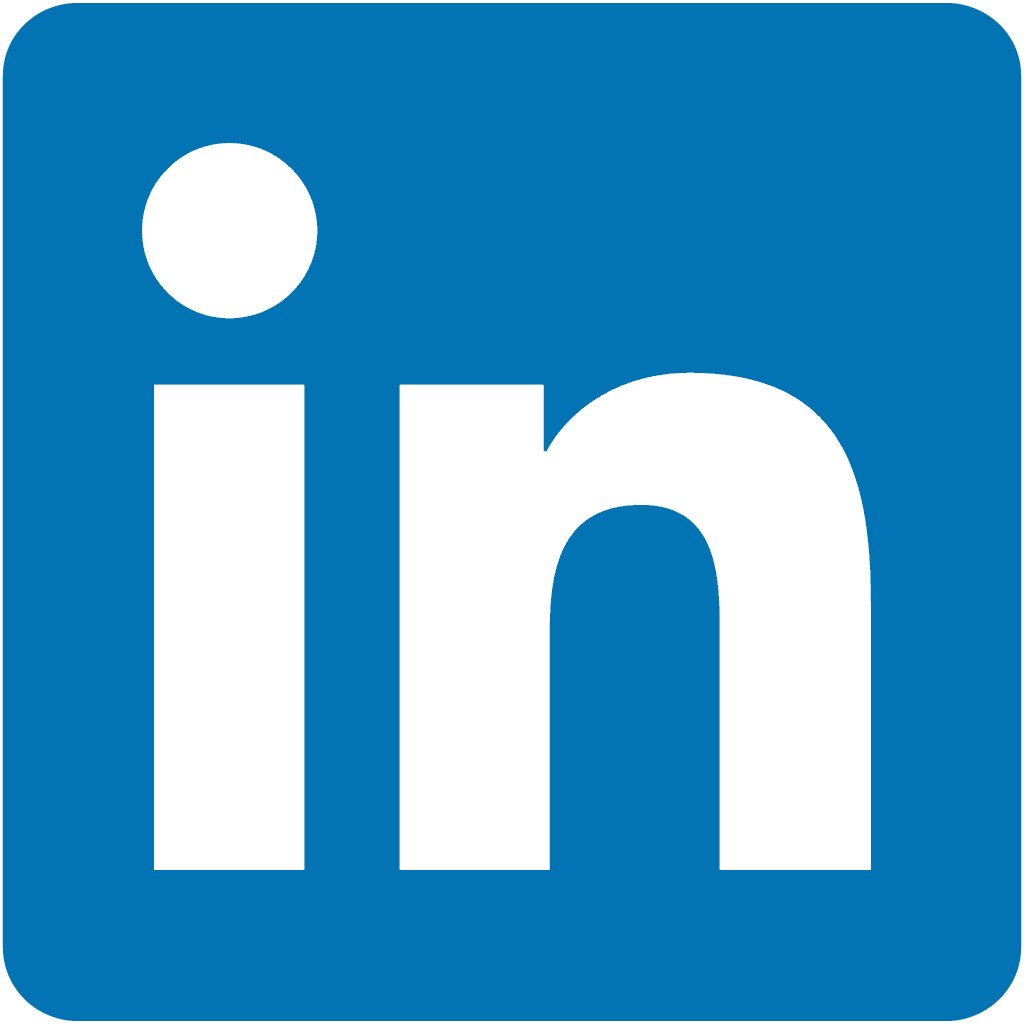.
Ansible Role Example Role
ansible-role-example-role
About
This is an Ansible Example Role used for training and development
Gotcha's (Sorry!!)
- M1 and M2 Mac Architectures are NOT supported at this stage
- Hyper-V is not supported at this stage
- Your Vagrant version on Windows and in WSL MUST be the same
- Installing WSL could give error:
Catastrophic failure
Restart laptop, run this installation command again, and make sure nothing is downloading in the background at the same time when running the command.PS C:\Windows\system32> wsl --install Installing: Windows Subsystem for Linux Catastrophic failure
- WSL Ubuntu Install could give error:
An error occurred during installation. Distribution Name: 'Ubuntu' Error Code: 0x8000ffff
Follow this link: https://askubuntu.com/questions/1434150/wsl-ubuntu-installation-fails-with-the-error-please-restart-wsl-with-the-follo and https://learn.microsoft.com/en-us/windows/wsl/install-manual#step-4---download-the-linux-kernel-update-packagePS C:\WINDOWS\system32> wsl --install -d ubuntu Installing: Ubuntu An error occurred during installation. Distribution Name: 'Ubuntu' Error Code: 0x8000ffff
Note : Run wsl --install -d Ubuntu in non administrative mode in powershell
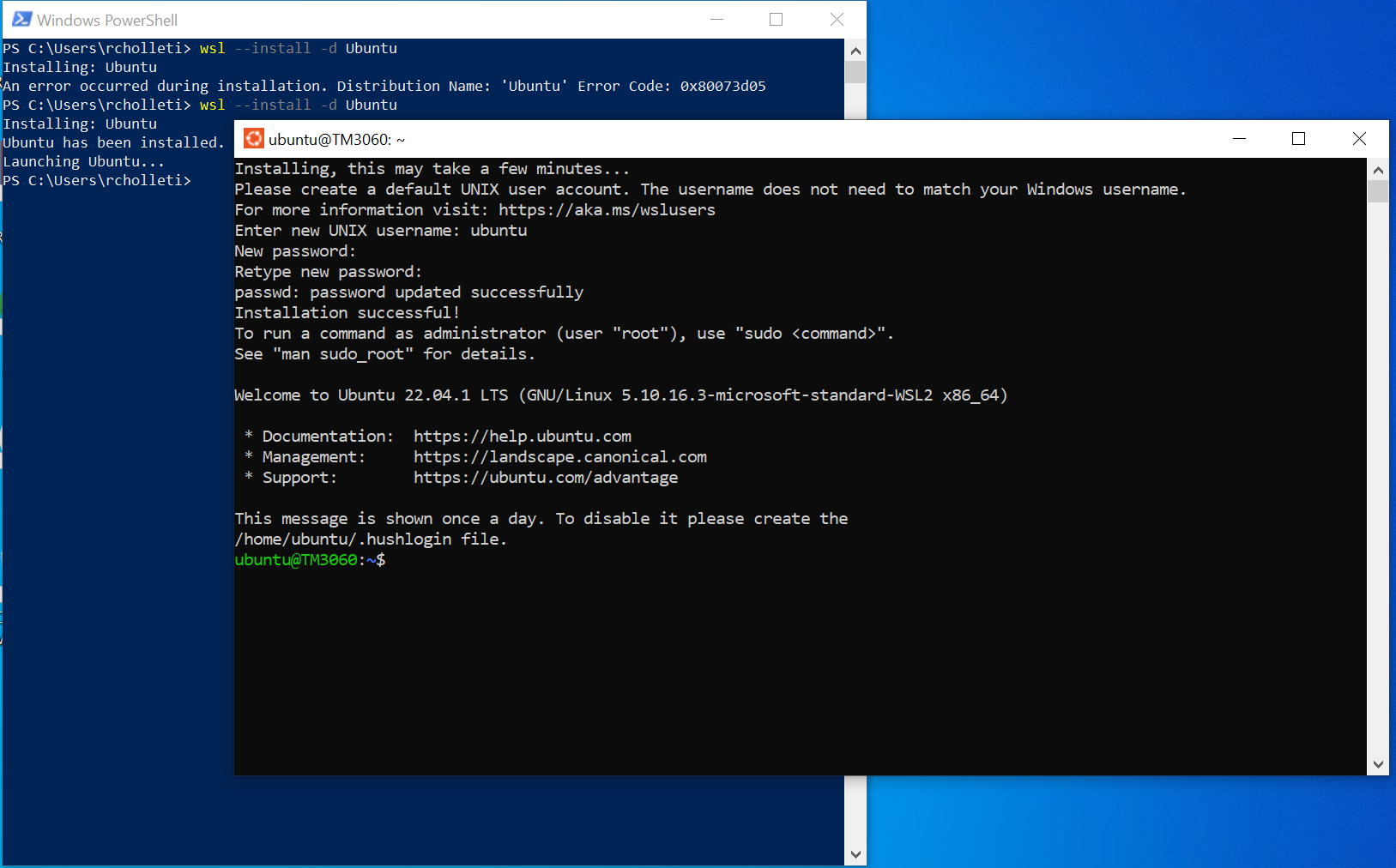
PS C:\Users\User> wsl --shutdown
PS C:\Users\User> wsl --unregister UbuntuIf you have error when creating python virtual env:
 Close WSL and run
Close WSL and run Restart-Service -Name "LxssManager"as Administrator in Powershell, restart WSL and./run.shagainIf you have error when bringing up VM:
vagrant was unable to communicate with the guest machine within the configured time period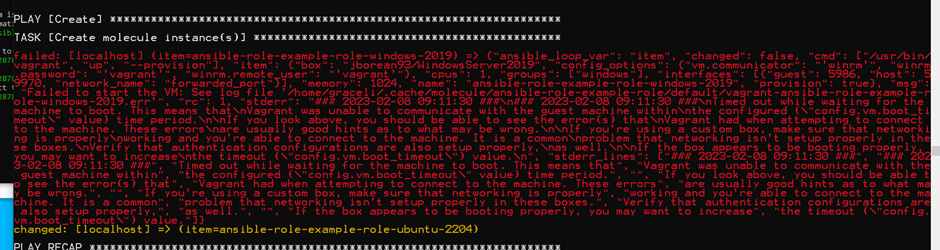 Set WSL Ubuntu Distro to version 1: run
Set WSL Ubuntu Distro to version 1: run wsl --set-version Ubuntu 1in powershell, restart WSL and run./run.shagain
Get Started! Dependencies (The Tools you will need)
![]() IMPORTANT Install these Tools first, before we start actually using Molecule to develop our Ansible Roles
IMPORTANT Install these Tools first, before we start actually using Molecule to develop our Ansible Roles
- Git - https://git-scm.com
- VSCode - https://code.visualstudio.com
- Vagrant - https://www.vagrantup.com
- Virtualbox - https://www.virtualbox.org
- Python and Pip - https://www.python.org
- Windows Subsystem for Linux WSL (Windows Operating System), install as Administrator in Powershell - https://learn.microsoft.com/en-us/windows/wsl/install
- WSL Ubuntu Distro, install as Non-Administrator in Powershell
wsl --install -d Ubuntu - Set WSL Ubuntu Distro to version 1
wsl --set-version Ubuntu 1 - SSHPass - https://www.cyberciti.biz/faq/how-to-install-sshpass-on-macos-os-x/
Supported OSs for this Ansible Role
The Role supports the following Operating Systems and versions
See: molecule/default/molecule.yml
| Name | Docker | Virtualbox | Hyper-V | Host Arch | Host OS |
|---|---|---|---|---|---|
| Windows 2016 | ✘ | ✓ | ✘ | amd64 | Windows, Mac, Linux |
| Windows 2019 | ✘ | ✓ | ✘ | amd64 | Windows, Mac, Linux |
| Redhat 7.9 | ✘ | ✓ | ✘ | amd64 | Windows, Mac, Linux |
| Redhat 8.3 | ✘ | ✓ | ✘ | amd64 | Windows, Mac, Linux |
| Centos 7.7 | ✘ | ✓ | ✘ | amd64 | Windows, Mac, Linux |
| Centos 8.3 | ✘ | ✓ | ✘ | amd64 | Windows, Mac, Linux |
| Ubuntu 18.04 | ✘ | ✓ | ✘ | amd64 | Windows, Mac, Linux |
| Ubuntu 20.04 | ✘ | ✓ | ✘ | amd64 | Windows, Mac, Linux |
| Ubuntu 22.04 | ✘ | ✓ | ✘ | amd64 | Windows, Mac, Linux |
| Debian 9 | ✘ | ✘ | ✘ | amd64 | Windows, Mac, Linux |
| Debian 10 | ✘ | ✘ | ✘ | amd64 | Windows, Mac, Linux |
Instructions
Here is how you can get up and running quickly, this section is devided into Windows using Windows Subsystem for Linux WSL and Mac OSX (Sorry Intel Mac's only at this stage) and Linux
Windows (Ubuntu with WSL) and Linux (Ubuntu recommended)
Install all the Tools you need in the Get Started Section
Install Python
sudo apt update && sudo apt-get install -y python3 python3-pip python3-dev python3-virtualenv python3-venv
sudo update-alternatives --install /usr/bin/python python /usr/bin/python3 1 --force
sudo update-alternatives --install /usr/bin/pip pip /usr/bin/pip3 1 --forceInstall SSHPass program
sudo apt-get install -y sshpassInstall Hashicorp Package Sources
wget -O- https://apt.releases.hashicorp.com/gpg | gpg --dearmor | sudo tee /usr/share/keyrings/hashicorp-archive-keyring.gpg
echo "deb [signed-by=/usr/share/keyrings/hashicorp-archive-keyring.gpg] https://apt.releases.hashicorp.com $(lsb_release -cs) main" | sudo tee /etc/apt/sources.list.d/hashicorp.list
sudo apt update && sudo apt install vagrant
echo 1 > /proc/sys/fs/binfmt_misc/WSLInteropInstall Powershell in Ubuntu on WSL
sudo apt-get install -y wget apt-transport-https software-properties-common
wget -q "https://packages.microsoft.com/config/ubuntu/$(lsb_release -rs)/packages-microsoft-prod.deb"
sudo dpkg -i packages-microsoft-prod.deb
sudo apt-get update
sudo apt-get install -y powershellNow let's run Molecule by going into the source directory where you cloned this repo, usually in Ubuntu on WSL somewhere under /mnt/c/....
and do
./run.sh
Allow all 3 types of network when set up Firewall for VirtualBox
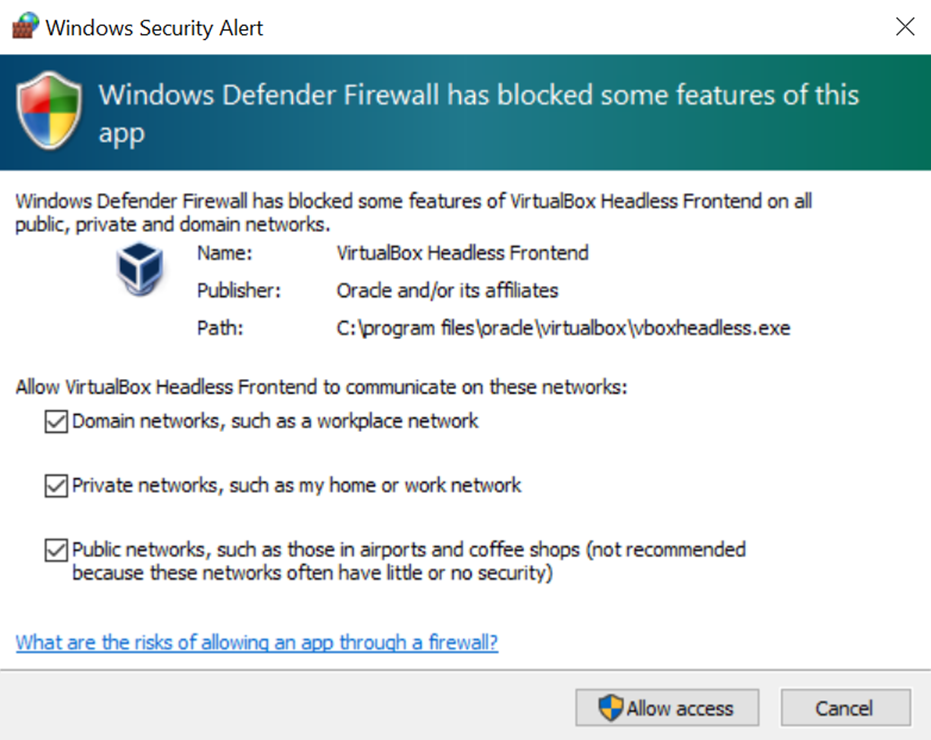
Mac
Install all the Tools you need in the Get Started Section
Install SSHPass
brew tap esolitos/ipa
brew install esolitos/ipa/sshpass
brew install sshpassNow let's run Molecule by going into the source directory where you cloned this repo
and do
./run.sh
After Molecule bringing up the Ubuntu VM in VirtualBox, to test connection to vagrant in VM, open a new WSL Ubuntu window, and run ssh [email protected] -p 3225 or ssh vagrant@localhost -p 3225. Login with password: vagrant.
Succesful ouput should be as below:
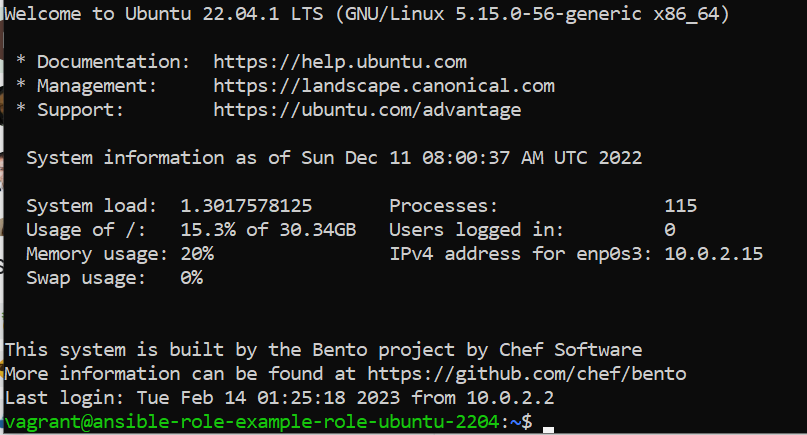
Ansible Molecule on Windows using Windows Subsystem for Linux (Ubuntu) WSL, Vagrant and Virtualbox
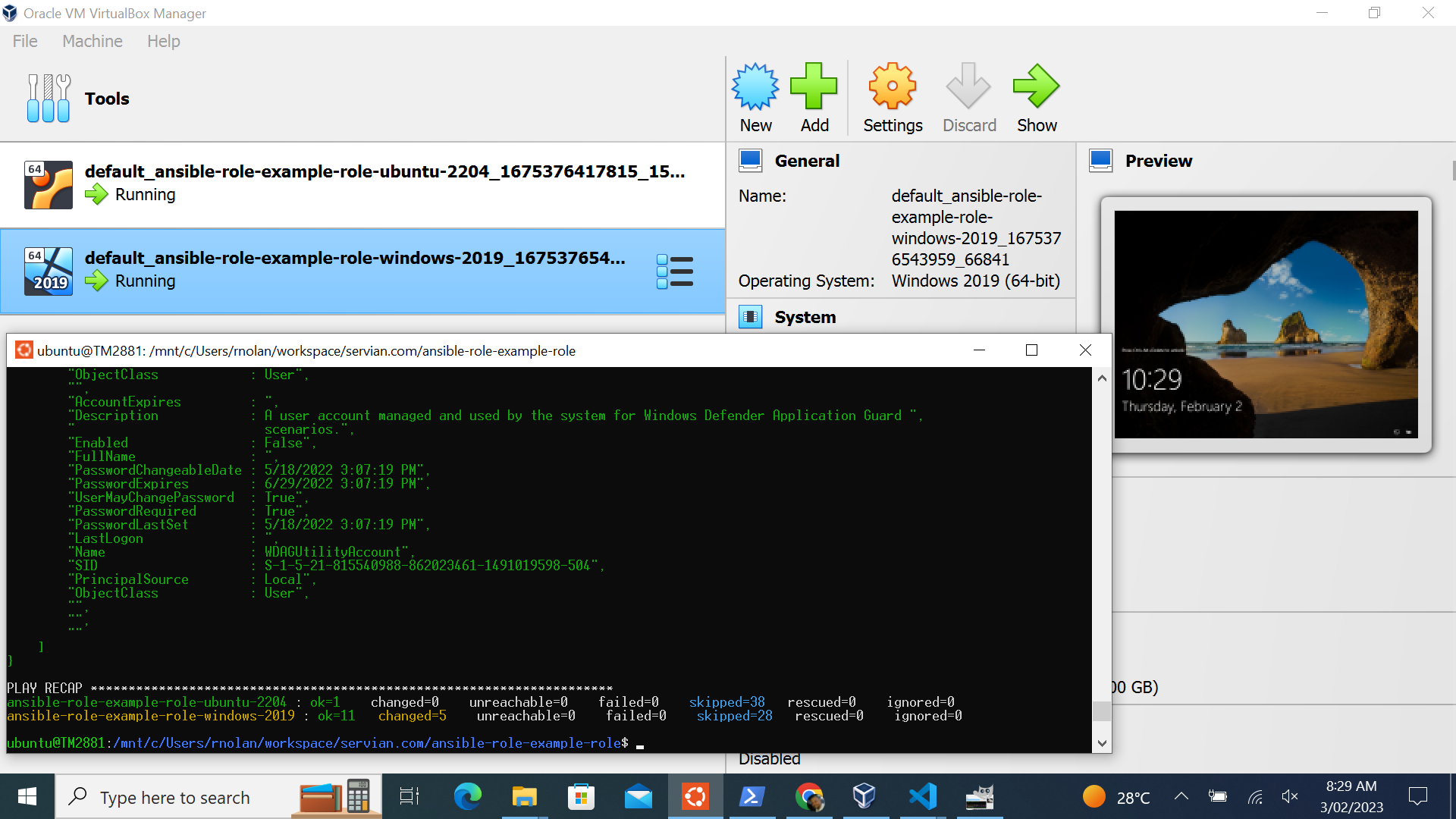
Ansible Molecule on Mac Intel, Vagrant and Virtualbox
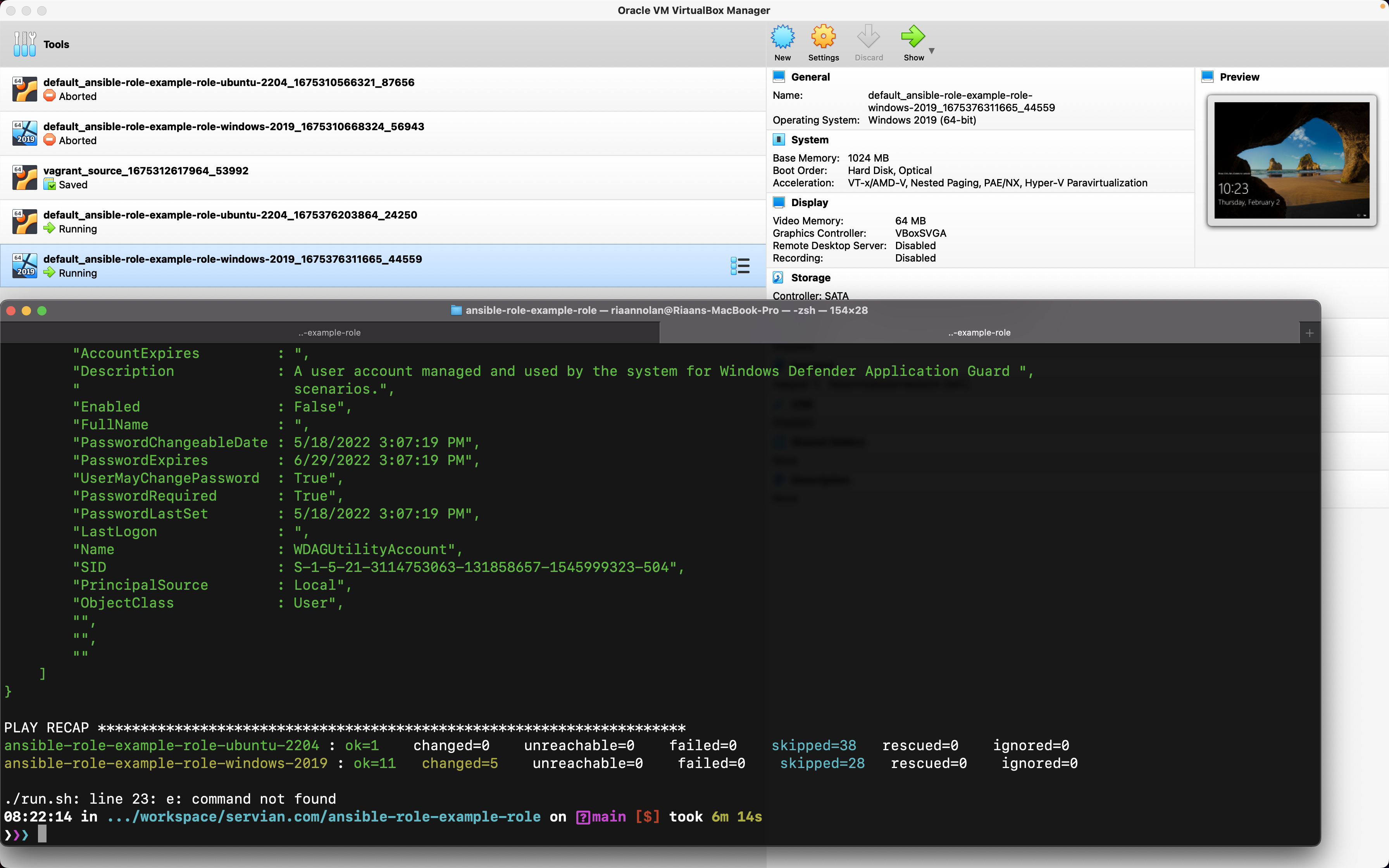
Links
- https://developer.hashicorp.com/vagrant/docs/other/wsl#path-modifications
- https://stackoverflow.com/questions/45375933/vagrant-wsl-cant-access-virtualbox
- https://learn.microsoft.com/en-us/windows/wsl/install
- https://molecule.readthedocs.io/en/latest/getting-started.html
- https://www.ansible.com/hubfs//AnsibleFest%20ATL%20Slide%20Decks/Practical%20Ansible%20Testing%20with%20Molecule.pdf
- https://www.jeffgeerling.com/blog/2018/testing-your-ansible-roles-molecule
- https://app.vagrantup.com/jborean93
- https://github.com/jborean93/packer-windoze
Common Errors
fatal: [ansible-role-example-role-ubuntu-2204]: FAILED! => {"msg": "to use the 'ssh' connection type with passwords or pkcs11_provider, you must install the sshpass program"}Did you install the SSHPass application? See Get Started Section