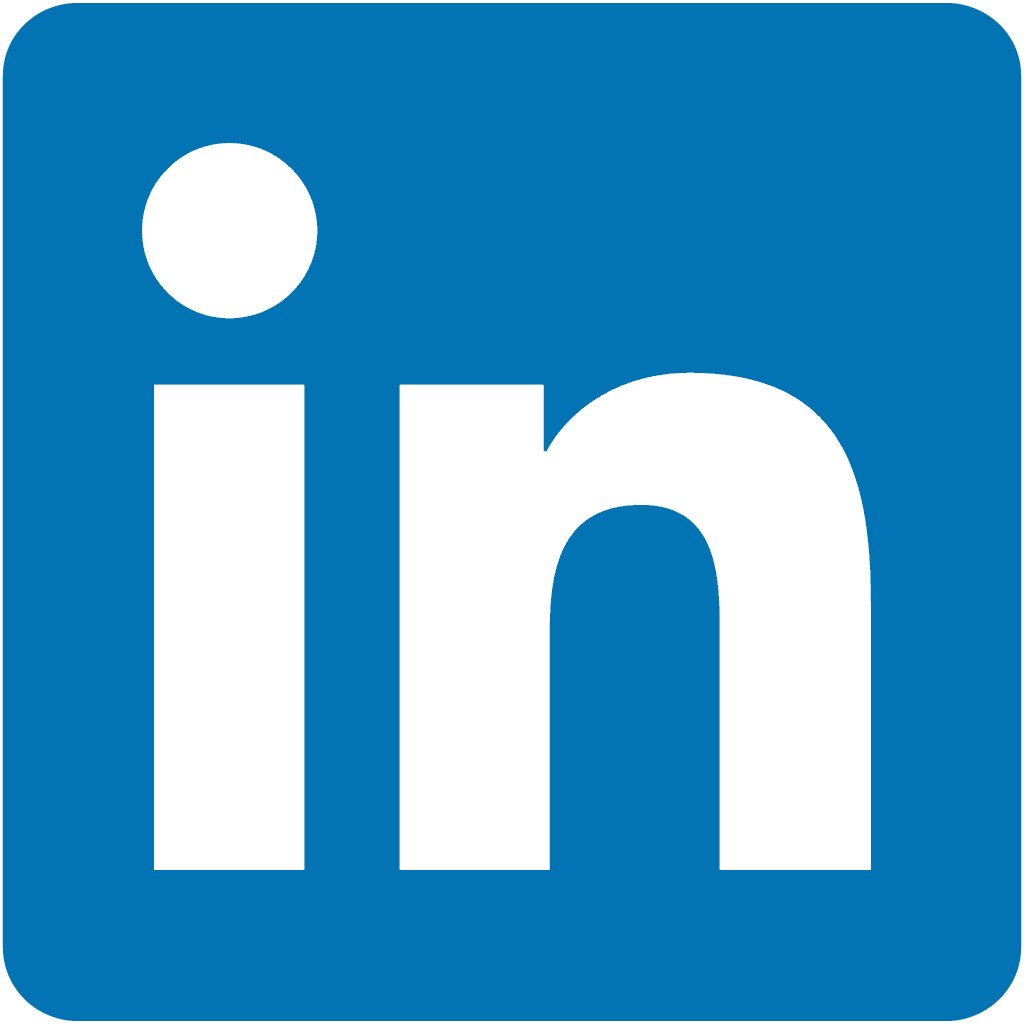.
Deploy HashiQube on AWS, GCP, Azure or All of them
You simple need to configure your Cloud authentication, and this is done by exporting the following Environment variables, be sure to look at the helpful links
Authentication
- Azure: https://registry.terraform.io/providers/hashicorp/azurerm/latest/docs/guides/service_principal_client_secret#creating-a-service-principal
- AWS: https://registry.terraform.io/providers/hashicorp/aws/latest/docs#environment-variables
- GCP: https://registry.terraform.io/providers/hashicorp/google/latest/docs/guides/provider_reference.html#authentication-configuration
https://registry.terraform.io/providers/hashicorp/azurerm/latest/docs/guides/service_principal_client_secret#creating-a-service-principal
export AWS_ACCESS_KEY_ID=YOUR_AWS_ACCESS_KEY_ID
export AWS_SECRET_ACCESS_KEY=YOUR_AWS_SECRET_ACCESS_KEY
export AWS_REGION=YOUR_AWS_REGION
https://registry.terraform.io/providers/hashicorp/google/latest/docs/guides/provider_reference.html#authentication-configuration
export GOOGLE_CREDENTIALS='YOUR_GOOGLE_CREDENTIALS_FILE_JSON'
https://registry.terraform.io/providers/hashicorp/azurerm/latest/docs/guides/service_principal_client_secret#creating-a-service-principal
export ARM_CLIENT_ID=YOUR_ARM_CLIENT_ID
export ARM_CLIENT_SECRET=YOUR_ARM_CLIENT_SECRET
export ARM_SUBSCRIPTION_ID=YOUR_ARM_SUBSCRIPTION_ID
export ARM_TENANT_ID=YOUR_ARM_TENANT_ID
Terraform Auto TFVars
Rename localstack/hashiqube/terraform.auto.tfvars.example to localstack/hashiqube/terraform.auto.tfvars
Add your SSH Public Key and Private key in localstack/hashiqube/terraform.auto.tfvars
You should already have Terraform installed, if you don't see this link: https://developer.hashicorp.com/terraform/tutorials/aws-get-started/install-cli
Run Terraform
Now you can run:
terraform initterraform planterraform apply
You will see HashiQube launching and it will stream the User Data debug output,
IMPORTANT
Don't forget to clean up and run terraform destroy after you are done to avoid Cloud costs!
For further reading see: